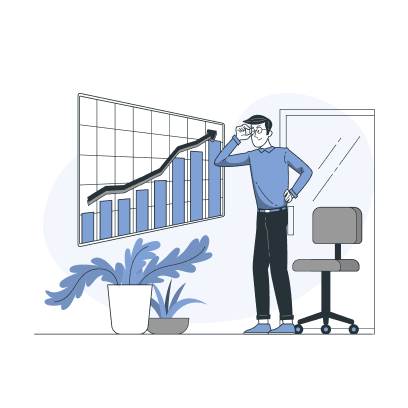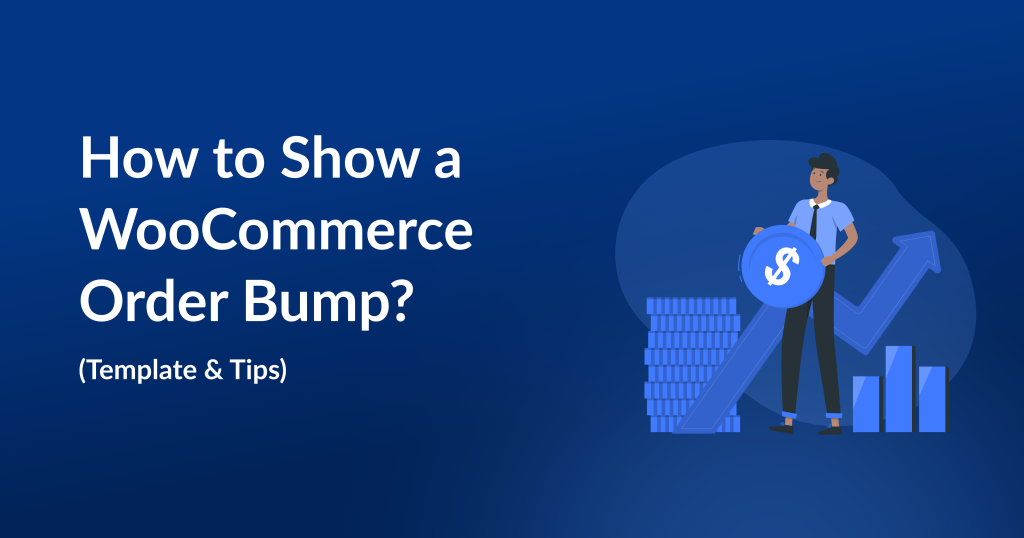WooCommerce order bump is a common strategy used by many store owners to increase customers order value and boost sales.
When you order a burger at McDonald’s, the salesperson asks you for additional fries at the counter. It’s a real-life order bump experience for every person (not only you but also your customers).
Many online brands are also upselling on checkout pages to boost their sales.
In fact, Research confirmed that upselling during checkout can increase the average order value by up to 30%.
If you haven’t implemented this strategy in your store yet or are having trouble applying it to your store, this blog is for you.
We will discuss the step-by-step process of adding a WooCommerce order bump on checkout pages to increase purchase value.
Moreover, I have included the best times, practices, and strategies to increase the effectiveness and sales using this upsell order bump strategy..
Let’s start.
Increase your average order value by up to 30% by showing customized order bumps on checkout. Use UpsellWP to personalize your offer.
What is a WooCommerce Order Bump?
WooCommerce order bump (or WooCommerce checkout upsell) is a sales strategy in which store owners show relevant upsell offers during checkout and urge customers to add additional items to their cart to increase AOV.
Why Add an Upsell Order Bump Offer for WooCommerce Stores?
An upsell order bump offer for WooCommerce stores can elevate your store’s performance in many ways:
- Showing relevant product recommendations on checkout pages will provide additional product choices that add value to customers’ primary purchases. It enhances their shopping experience.
- An order bump based on customers’ preferences will be more likely to complete a sale, which helps you increase order value.
- You can also add a free order bump on checkout to reward loyal customers based on their higher purchase amount.
- You can even apply discounts to your upsell order bump offers to give customers an additional deal to add more products to their orders.
WooCommerce Order Bump vs. Default Upsell Offers
Let’s explore some factors to check how upsell order bump offers for WooCommerce differ from the default upsell offers:
1. Purpose
Order bumps are low-cost related or complementary product suggestions.
Upsells are expensive or upgraded product suggestions based on customers’ main products.
2. Benefit
The one or two “Order bump WooCommerce offers” reduce purchase decisions, enhance customers’ primary purchases, and help them add valuable offers with one click.
“Regular upsells” will show more upgraded product suggestions that help customers choose the best product with additional features & benefits.
3. Display Location
Order bumps are only shown on WooCommerce checkout pages, while upsells can be displayed on product, cart, & thank-you pages and even upsell popups.
Example
When customers add an 8GB RAM smartphone to their cart:
Order Bump: You can display the warranty, phone case, or headphones as an order bump. These low-cost items will complement the smartphone.
Upsell: You can upsell them to a 16GB RAM smartphone. It is an expensive suggestion that adds more value and features than the customer’s primary product choice.
Both checkout order bumps and regular upsells are strategies to increase order value, but with a slight difference—the order bump increases AOV with low-cost offers, and the upsell uses expensive product suggestions.
For now, we will just discuss WooCommerce order bumps as they are the most accessible offer to convince customers compared to expensive upsell recommendations.
The Framework of an Order Bump
The secret to order bump WooCommerce offers lies in its framework.
Here are the necessary components to include in your upsell order bump offer for WooCommerce stores:
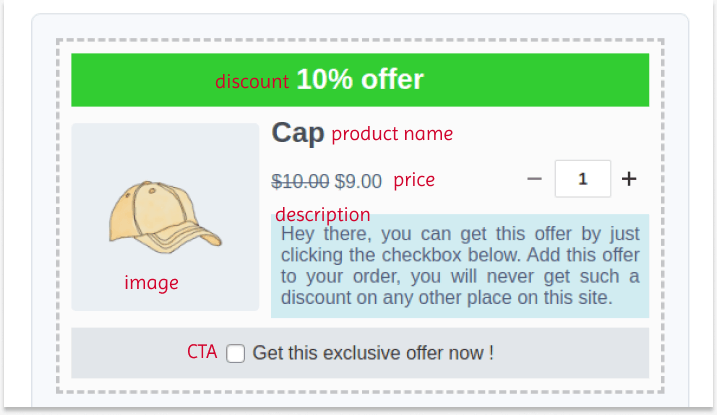
1. Discount: Highlight your offer and grab customers’ attention by displaying the discounts in this particular sale.
2. Image: The optional images are an extra visual element to the offer.
3. Product Name and Description: The basic product name is essential. The advantage of an order bump is that customers can get it without navigating to the product page. So, you can describe how to convince them to choose the offer.
4. Strikeout Price: You can strike out the original product price and show the discounted price to help customers see how much they can save.
5. CTA: The most essential element of this order bump template is the CTA button. Add an actionable CTA button to help customers add the offer to their cart in one click. The checkbox is optional based on your template design.
This is the basic and simple framework for an effective order bump campaign. You can add and customize other components to this framework that reflects your brand goal.
Ensure you include all these elements to capture customers’ attention and increase order value.
How to Add a WooCommerce Order Bump?
You need a plugin like “UpsellWP” to add a WooCommerce order bump as the default settings do not have this feature.
To install the plugin in WooCommerce:
- Open your “WordPress” dashboard.
- Go to “Plugins” -> “Add New Plugin.”
- Search for “UpsellWP.”
- Click the “Install” button to install and activate the plugin.
You can also check the pro version of the UpsellWP plugin to use advanced upselling features.
Let’s check some scenarios of how you can add upsell order bump offers for WooCommerce checkout pages:
Scenario 1: A Simple WooCommerce Order Bump Offer
To add a simple WooCommerce order bump:
- Go to “WordPress dashboard” -> “UpsellWP.”
- Click “Campaigns” and create a new campaign, “Checkout Upsells.”
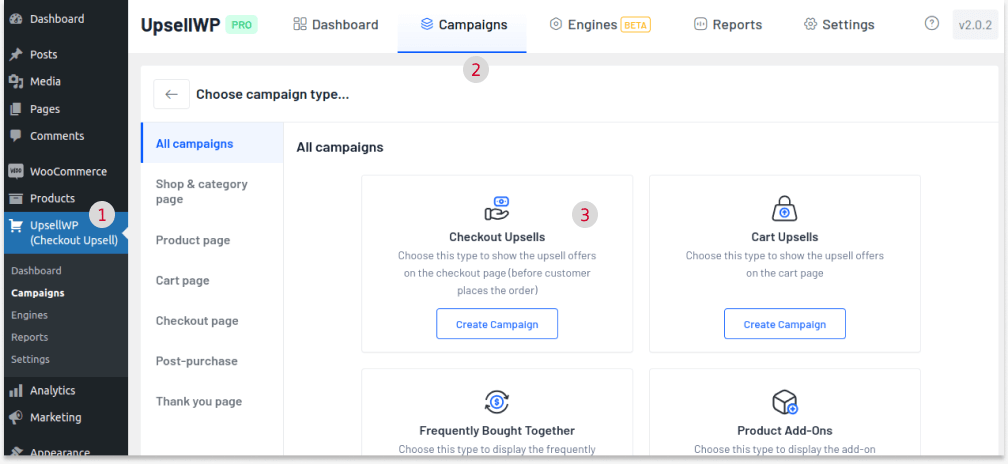
- Give a campaign name for your reference.
- Click “Add Offer” and add the product to your order bump offer.
- You can add up to 10 offers and use the “Display Method” to set what offer to show at checkout:
- “All Offers” will display all the created offers.
- “Random Offers” will display a few offers randomly based on customers’ browsing or current products.
- “A/B Testing” will help you run two offers simultaneously for different customers and find the best offer.
- You can also choose the offer’s “Display Location,” whether before payment gateways, after the place order button, or elsewhere.
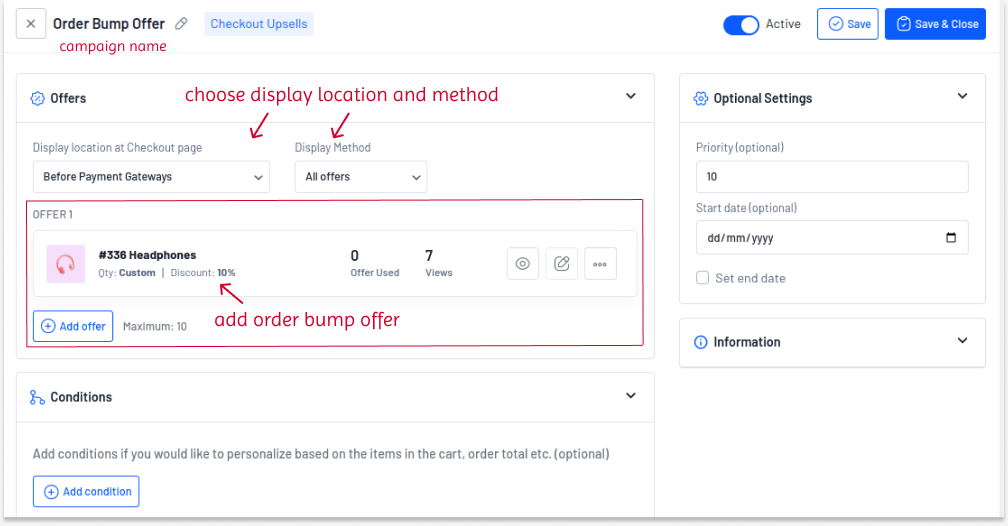
- On the right, you can use “Optional Settings” to schedule your campaign date (both start and expiry date) or set priority to decide when this campaign will run if you have more campaigns.
- Finally, save the campaign.
Let’s show “Headphones” as an order bump for musical instruments.
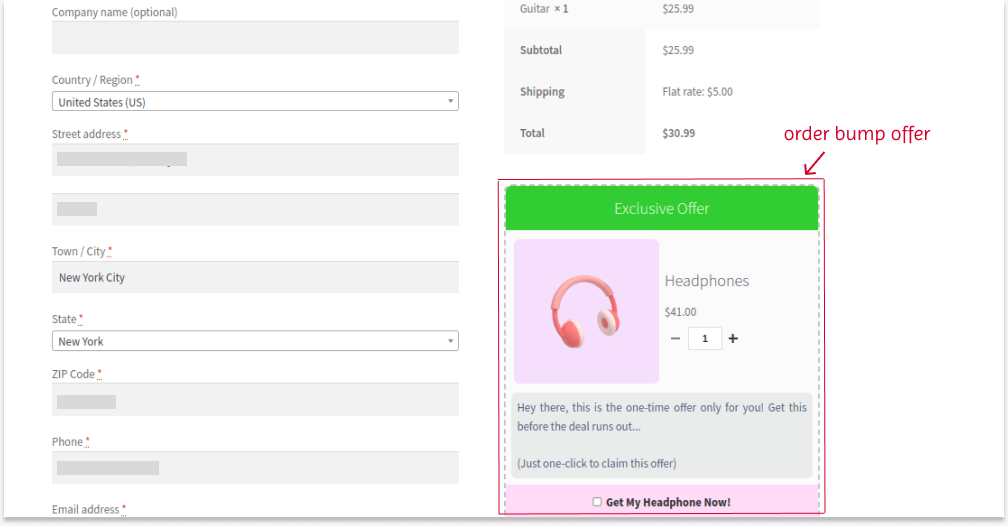
Use UpsellWP to create advanced order bump offers to specific customers or roles and enhance their shopping experience.
Scenario 2: Upsell Order Bump Offer Based on Cart Total
You can apply purchase conditions to upsell order bump offers. This upselling on checkout will be enabled only when customers meet those conditions.
Example: Spend $100 and get 10% off on Headphones at checkout.
To add a WooCommerce upsell order bump based on cart total:
- Go to “UpsellWP” -> “Campaign” -> “Create New Campaign” -> “Checkout Upsells.”
- Click “Add Offer.”
- Choose an offer product, discount type, and value. Here, I choose the “Percentage” discount type.
- You can also set usage limits for the offer.
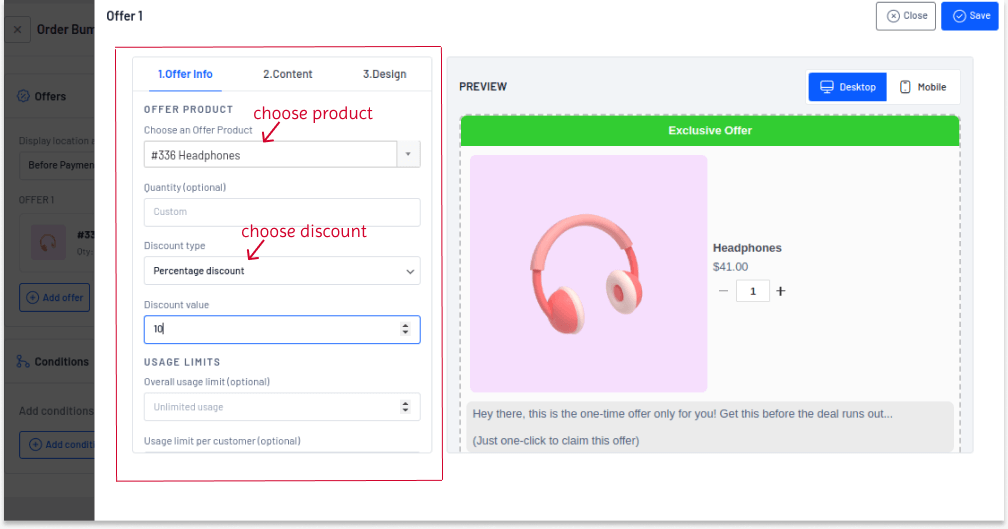
- Choose the “display location and method.”
- In the “Conditions” section, add a new condition, “Cart Subtotal,” and set it to “100.”
- At last, save the condition and campaign.
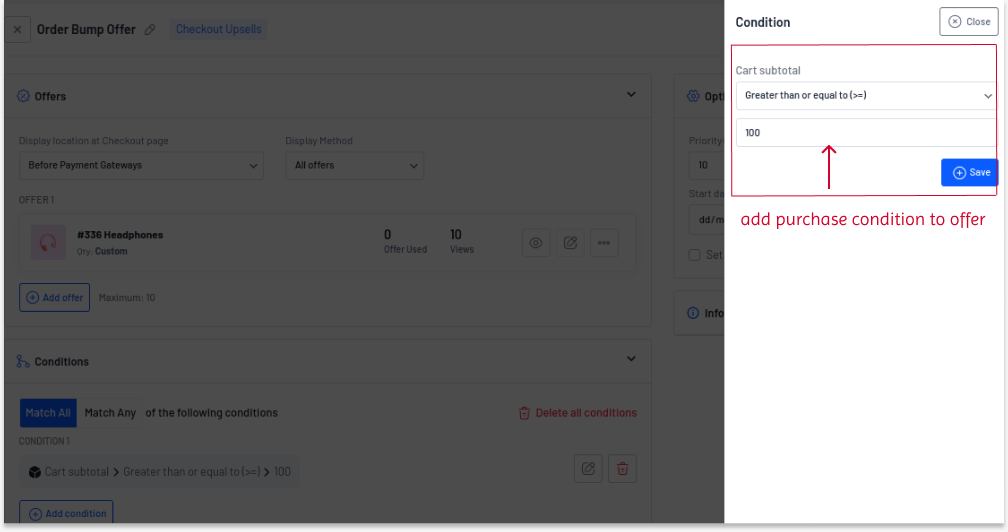
The 10% off order bump will be shown only when customers’ carts reach $100.
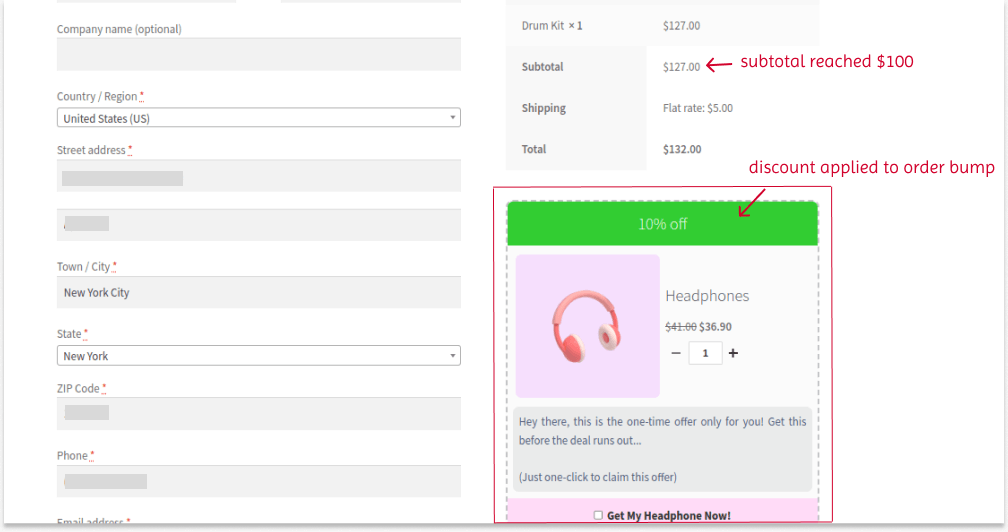
Scenario 3: Order Bump for Specific User Roles
To appreciate loyal customers’ relationship with your brand, you can offer order bump offers only to specific user roles, such as subscribers, wholesale customers, or VIP (Membership) customers.
To add an “order bump WooCommerce” offer only to a specific customer role:
- Go to “UpsellWP.”
- Navigate to “Campaign” -> “Create New Campaign” -> “Checkout Upsells.”
- Add a new offer and choose the product.
- You can choose the discount type and value for the product. Here, I chose the “Fixed” discount type.
- Set the display location and method.
- Choose “User Role” as a condition and select the specific user role, such as “Subscriber.”
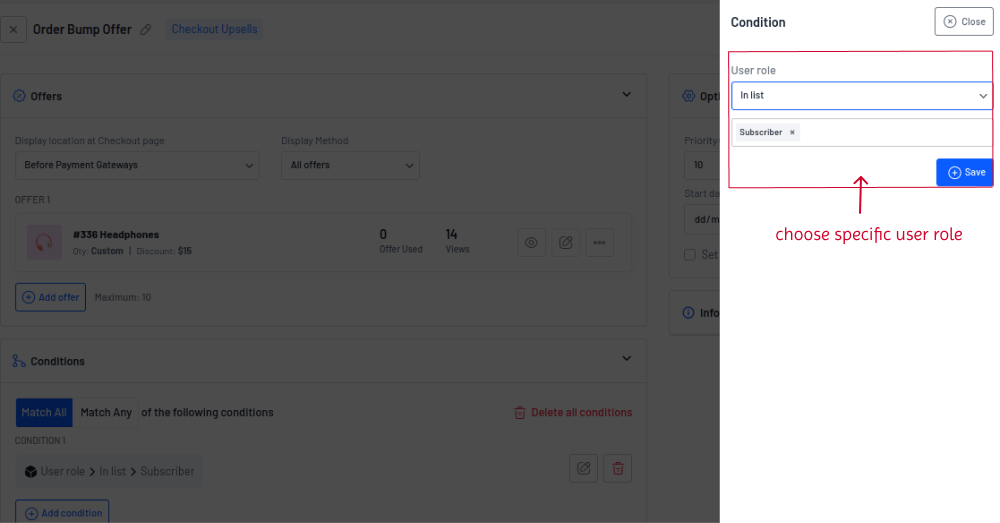
The customers who are segmented as “Subscribers” will only be offered a discounted order bump offer.
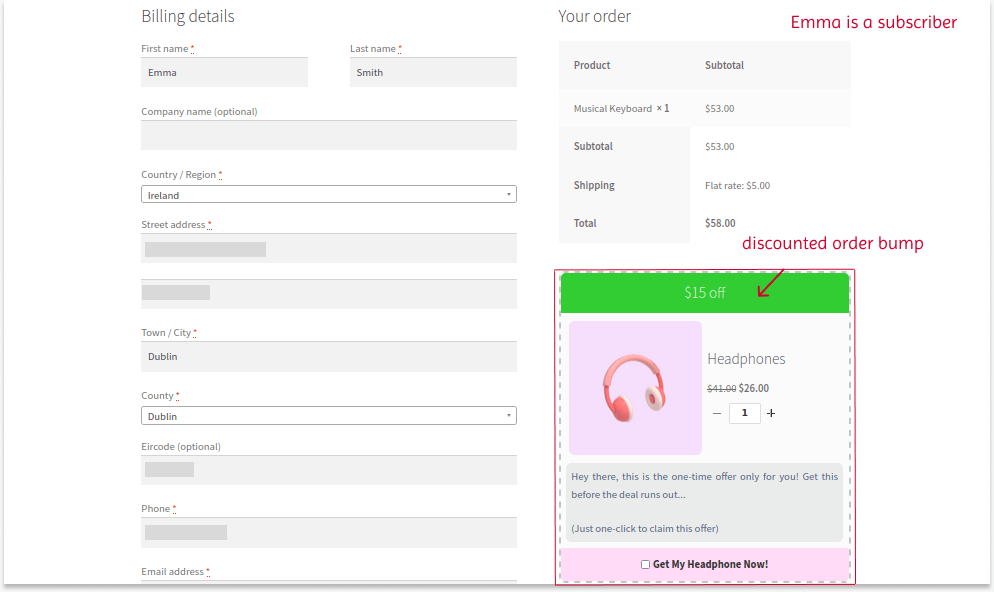
You can also create this checkout upsell offer only for specific customers by selecting “Specific users” as a condition and selecting the users with their names.
Help Guide: How to create user roles in WooCommerce?
Scenario 4: Free Order Bump for WooCommerce
Instead of offering discounted products as an order bump, you can give customers a free product to reward their loyalty to your store.
For example, let’s give a free product to customers who made at least three purchases in the store.
To create a free order bump for WooCommerce stores:
- Go to “UpsellWP” -> “Campaigns”
- Create a new “Checkout Upsells” campaign.
- Add a new product offer and select the discount type as “Free”
- Select the display method and location. To display the offer at the top of the checkout page, I changed the location to “Before billing section.”
- You can apply conditions to enable free order bumps. For example, select the condition as “Number of orders made” and set the value as “3.”
- Lastly, save and activate the campaign
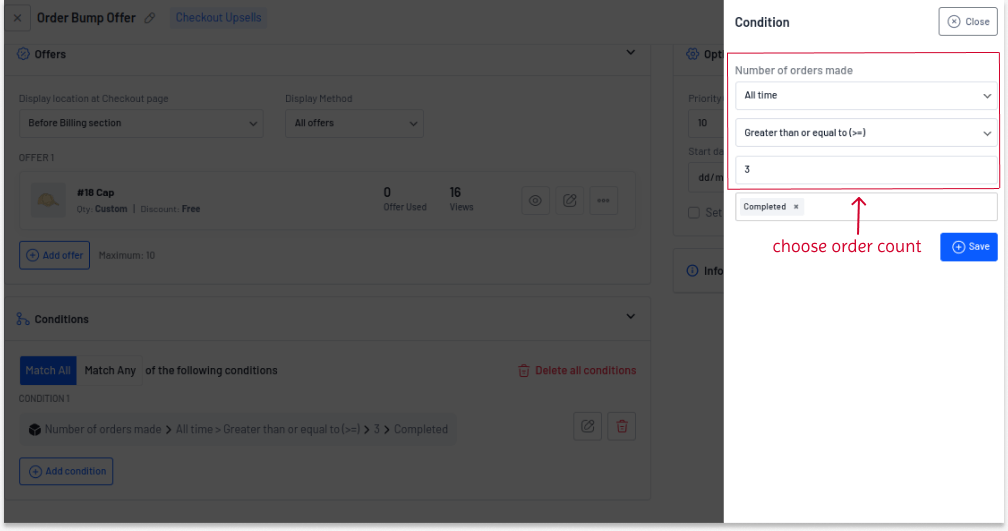
The free product will be available only to customers who have completed at least three orders. Also, the offer will be displayed based on the selected location.
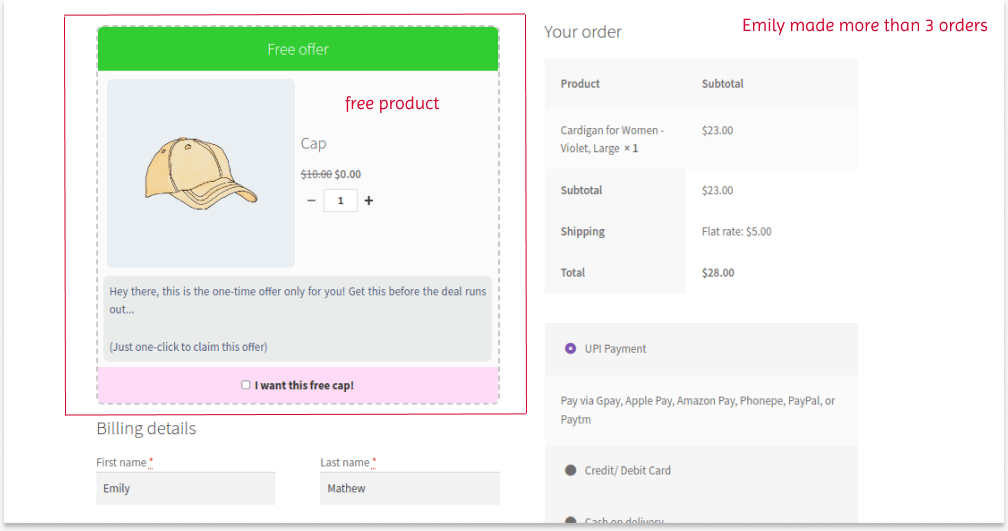
Note: This UpsellWP plugin also lets you create order bumps based on other conditions, such as:
- Only for first orders
- Based on products in the cart
- Based on the total spent in the store
- Based on coupons
- You can also set a specific date and time for the offer.
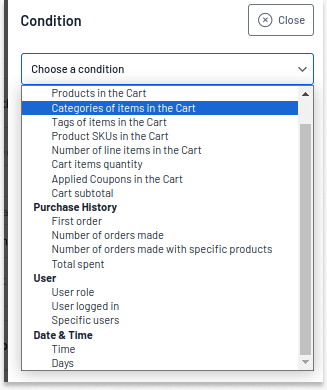
Customizing Order Bump Offer Template
With the UpsellWP plugin, you can easily customize an order bump template that aligns with your brand.
To customize your checkout order bump template:
- Go to “UpsellWP” -> “Campaigns.”
- You can edit the campaign you want to customize the layout or directly customize the template when adding a new campaign.
- Edit the offer you added to the campaign.
- Go to “Content” to edit the offer title, description, CTA text, and image.
- Navigate to “Design” to change the offer template. Also, enable the “custom styling” option to customize the style and color of the template elements.
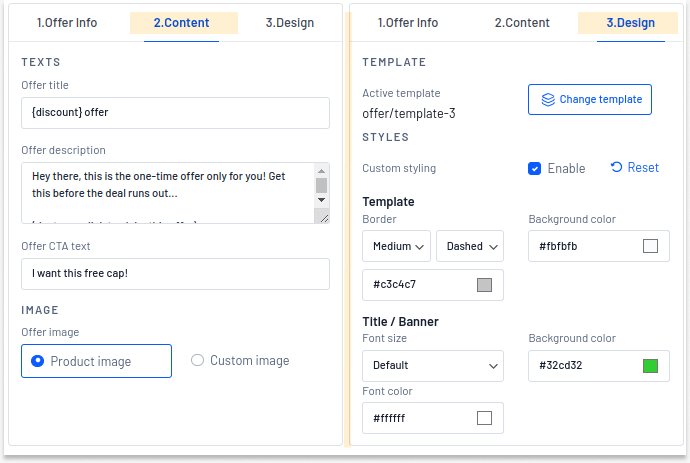
Note:
Order bumps will disappear once the customer adds them to their order.
To enable it even after adding it to the order:
- Go to the plugin’s “Settings” page and scroll down to the “checkout upsells” option in the campaign section.
- Enable the “display offer.”
If this option is disabled, customers can’t see or uncheck this option once the product is added to the order.
Best Time to Show WooCommerce Order Bumps on Checkout
WooCommerce order bump deals will only be beneficial when shown at the right time.
Here is when you can implement an order bump for WooCommerce checkout pages:
- Rewarding Loyal Customers: Order bumps can be used when you want to offer free products to specific and loyal customers. Giving free products during checkout enhances their shopping experience and encourages them to revisit your store.
- Increasing Product Sales: If you have low-cost, slow-selling products, you can show them as a checkout upsell offer to increase sales.
- Explore New and Cheap Products: You can use order bumps to launch inexpensive products. Customers will learn about your new arrivals.
- Buying Added-value Products: Some products, like a laptop and warranty, can be purchased together. You can use these opportunities to recommend order bumps, such as warranty, to increase the order value.
Best Practices for Adding Order Bumps
WooCommerce order bumps are a great option to increase your store’s revenue.
However, it is important to follow some best practices to set an effective order bump for WooCommerce:
- Show Limited Offers: You can display many offers as an order bump, yet it is recommended to provide one or two upsells at checkout to reduce the purchase decisions of customers.
- Use Clear Framework: Include the essential elements in the order bump offer template, like item name, discount, and description, that don’t require customers to go to the product page to learn more about it.
- Offer Discount Or Free Products: You can simply display order bump offers without discounts. However, providing discounts will attract more customers’ attention and help increase sales. Free products are also a wise strategy for some campaigns.
- Segment Customers: Segment your customers based on their browsing patterns or purchase histories to apply order bump offers only to certain customers or customer roles. It will convert some regular customers into long-term customers.
- Run A/B Test: Utilize the A/B testing option in the UpsellWP plugin to compare two WooCommerce checkout upsell offers and find the best deal for your WooCommerce store.
Strategies to Upsell Effectively During Checkout
Checkout upsells are easier to implement and will result in high sales.
If you are a beginner to upselling, check out these strategies to start creating order bumps for your WooCommerce stores:
- Show Cross-Sell Products: Cross-sell products are related low-cost products that complement customers’ main products. You can show cross-sells as an order bump. For example, offering a cap as an order bump for a t-shirt and a battery or lenses for a camera.
- Order Bump Over Amount: To encourage customers to spend more to claim their offer, it’s a good idea to apply WooCommerce order bumps only to customers’ carts that reach a specific cart total.
- Show Related Products: Related products can add additional value to customers’ main products. You can show related products as an order bump, for example, showing the same style of earrings or bracelets as an order bump for a necklace.
- First Order Offer: To enhance customers’ experience and help them retain customers, you can offer exclusive order bumps only for first-time orders.
- Seasonal Bump Sales: To increase revenue at a specific time, you can implement WooCommerce checkout upsell campaigns only during seasonal sales.
- Product Enhancement: You can use order bump to provide product customization and enhancement options, such as gift wrapping options, extending warranty periods, extra service years, and more.
How Popular Brands Upsell During Checkout?
Many popular brands use upsell order bumps as a profitable strategy. Let’s explore a few brands to see how they use the offer.
1. Amazon
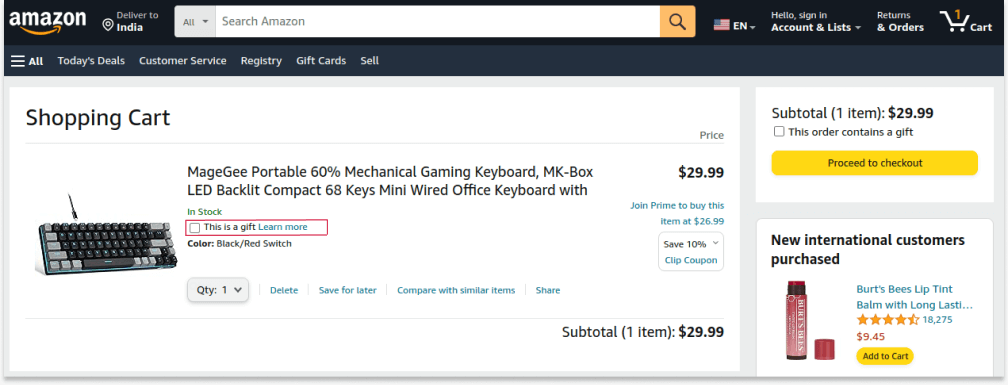
Amazon, the eCommerce giant, uses an order bump strategy to provide gifting options for the product. Customers can enable this option to send the product as a gift. This strategy helps customers to simplify their gifting process.
2. Nike
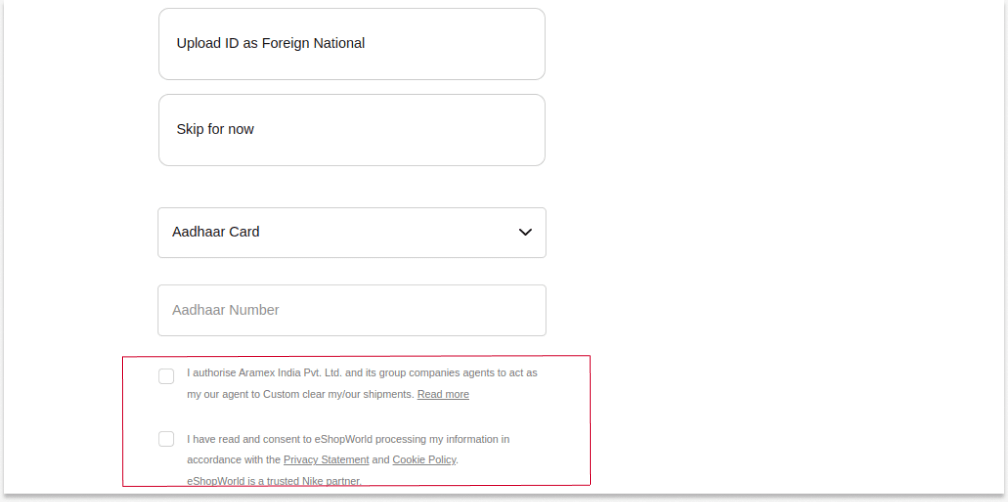
Nike, the most popular athletic apparel corporation, uses the order bump option to obtain customers’ declarations and consents.
This is one of the best ways to utilize order bump positions to enhance the shopping experience.
Tip: You can also utilize an order bump feature to ask customers to subscribe to your email list or join your membership program.
3. Apple
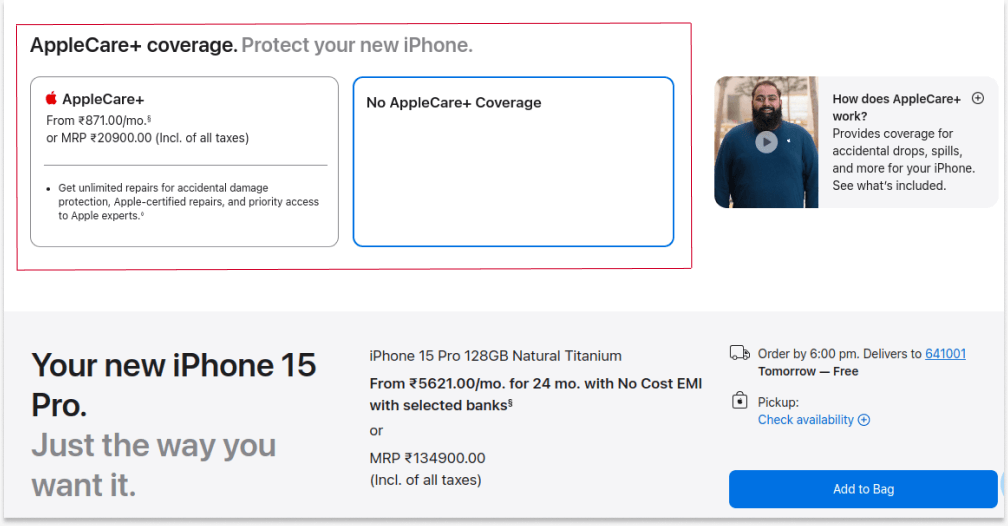
Apple is one of the best examples of checkout upsell offers. It uses order bump to provide Applecare service for iPhones, which helps the brand to increase its order value.
In real life, most of the brands like these are using order bumps to:
- Provide gift-wrapping options
- Give Product customizations, such as color or quantity.
- Offer extra warranty or service year.
- Ask customers to join their member list and more.
These are low-cost strategies to increase order value. You can use similar tactics to grow your store sales. Also, as discussed in scenarios, you can display related products to create a unique order bump strategy.
Show order bumps based on cart total and purchase history using UpsellWP to increase average order value and sales.
Conclusion
WooCommerce order bump is a must-have strategy for every online store to increase their average transaction value.
Order bumps increase order value and help customers explore additional valued products, enhance their experience, and retain customers.
Like popular brands that rely on upsells at checkout, you can create order bumps for your WooCommerce store and make your brand a trustworthy place for customers to buy their favorite products.
You can use UpsellWP, one of the best WooCommerce order bump plugins, to create advanced and personalized checkout upsell offers.
More Guides to Increase Order Value
- 5 Best Order Bump Plugins for WooCommerce
- How to Create a WooCommerce One-Click Post-Purchase Upsell?
- 6 Methods To Show Product Add-ons In WooCommerce
Frequently Asked Questions
Order bump is a versatile strategy that all online stores with all store sizes can use.
You can show related and low-cost products as an order bump to increase its impact.
Here are some ideas to get started with order bumps:
1. Warranty or service period for products.
2. Gift wrapping options.
3. Asking customers to join your “email newsletter” list or exclusive “membership” groups.
4. Showing low-cost product recommendations related to customers’ main product.
Here are some common mistakes to avoid:
1. Providing too many order bump offers
2. Not testing and finding the best-performing offer
3. Unclear offer layout and a message about discounts.
4. Not providing discounts on high-cost upsell products.
UpsellWP is a recommended plugin for creating order bump campaigns. The above resource guides also list the best plugins so that you can find the most suitable for your store.
Both order bumps and cross-sells are less expensive product suggestions offered to customers to increase their order value. They differ in how they are placed in the store.
1. Order bumps can be shown on checkout pages, optionally with a checkbox to add it directly to the order, while
2. Cross-sells can be shown on products, carts, thank-you pages, and popups to increase sales at every step of the customer’s journey.
You can upsell products on product pages. But the term “order bump” refers to the upselling offer added on checkout pages.