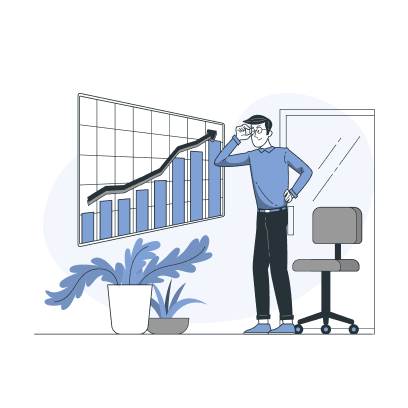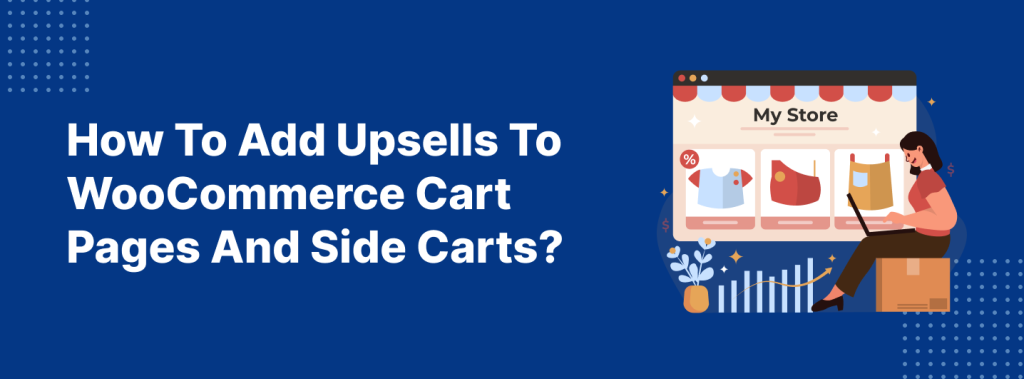If you want to increase each customer’s average order value, WooCommerce cart Upsell should be a part of your sales plan. In fact, Forrester and Gartner’s studies also emphasize that personalized upselling increases revenue by up to 300%.
By upselling and cross-selling in the WooCommerce cart, you can show the relevant product suggestions based on customers’ cart items. These suggestions can enhance their purchases and make them add them to their cart, resulting in higher order value and additional sales.
Though WooCommerce has built-in upsell and cross-sell features, it allows only cross-sells on cart pages, and does not allow upsells. For these reasons, you need to use WooCommerce cart Upsell plugin like UpsellWP to show upsells on customer’s cart page.
Hence, in this blog, you’ll learn how to add an upsell in WooCommerce carts using a plugin along with ways to show your product suggestions on the side cart, another trendy feature that simplifies the customer checkout experience.
Increase your average order value by up to 30% by showing personalized upsells in WooCommerce carts using UpsellWP.
What is WooCommerce Cart Upsell?
WooCommerce Cart Upsell is a feature that suggests additional products to customers during checkout. These products are usually related or complementary to the items already in the cart. It helps to make the shopping experience more personalized, increasing the chances of customers discovering more products they might like.
For example, if a customer is buying a camera, upsells could include lens filters, memory cards, or camera bags. This encourages customers to enhance their purchase with items they might need.
How To Show WooCommerce Cart Upsells?
Adding WooCommerce upsell products to cart pages requires a plugin. For this guide, you can learn the steps using the UpsellWP plugin.
With plenty of plugins available online, this plugin can be the best all-rounder. It has ten pre-built upsell campaigns that help you create a WooCommerce upsell sales funnel from product to checkout pages and the after-purchase process.
Check the installation guide for detailed instructions on installing and activating the UpsellWP on your WordPress dashboard. Once done follow the below steps to add WooCommerce cart upsells using UpsellWP:
1) Go to “WordPress” -> “UpsellWP”.
2) Navigate to “Campaigns” -> “Create New Campaign.”
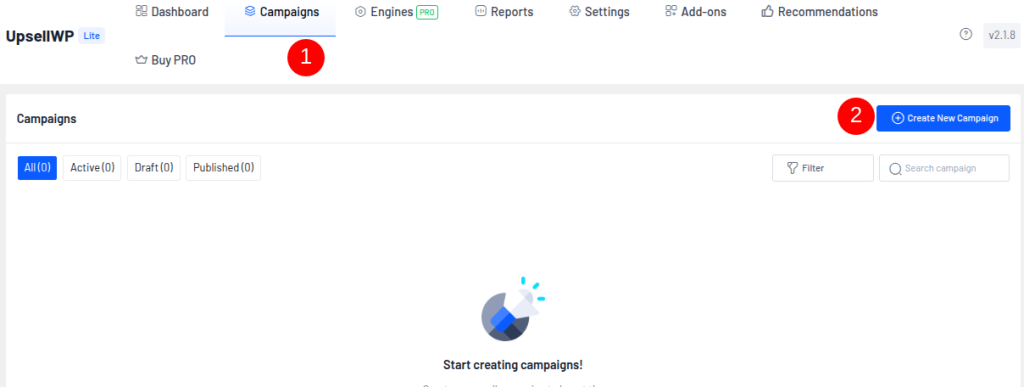
3) Select “Cart Upsells” and enter a campaign name of your choice.
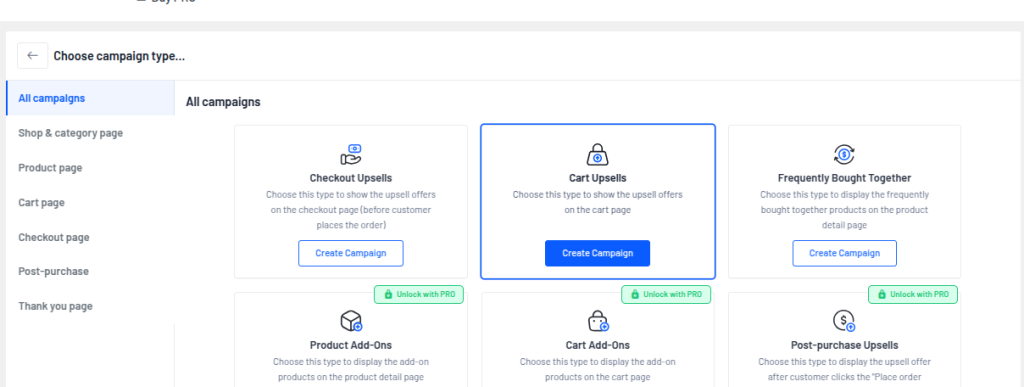
4) In the following “Offers” section:
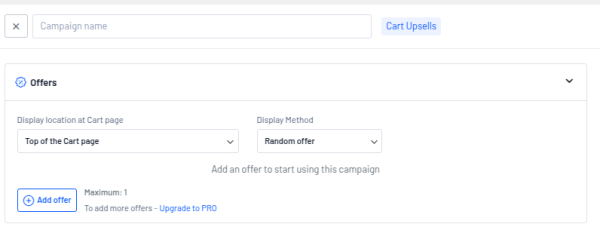
- Select the Display Location for the upsell products.
- If you create two or more WooCommerce upsell products, you can decide the Display Method of the offer: whether to display all offers, random offers based on customer behavior, or A/B testing offers.
- You can also show these upsells on the side cart by enabling it on the “display location on mini-cart” option.
- You can now click “Add Offer” to add upsell products to the cart and make more customizations.
5) In the “Conditions” section, you can add purchase conditions, such as specific user roles, first-order, and cart total, to enable the upsell offer.
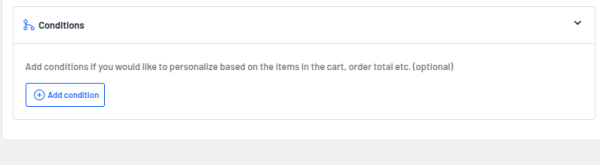
6) You can set “Priority” on the right side if you create multiple carts upsell campaigns and “schedule” them in advance.
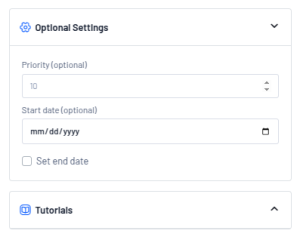
7) Once you are done, click the “Save” button and activate the campaign.
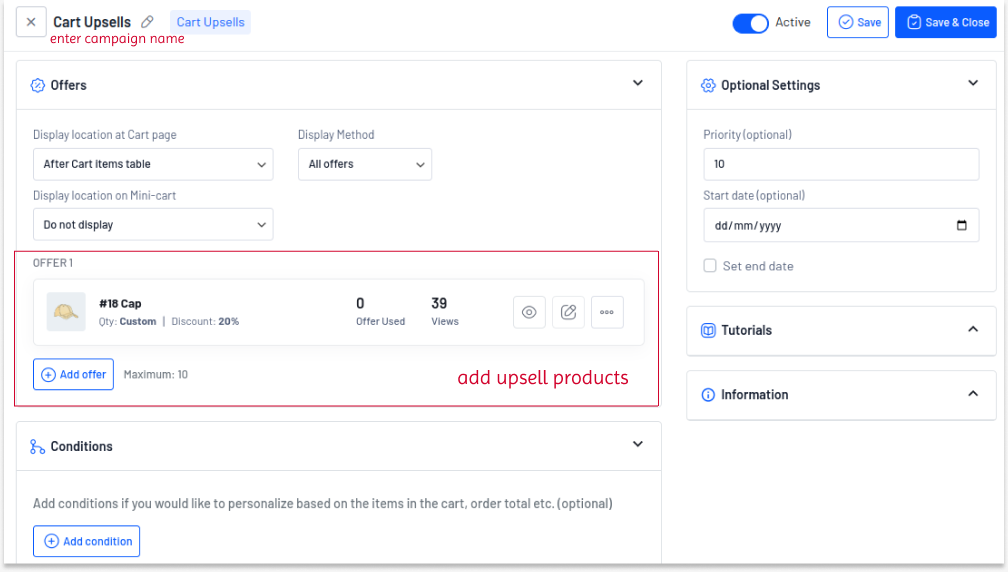
Now, the upsell offer will appear on cart pages, and customers can easily add it to their cart by clicking the “Add to cart” button.
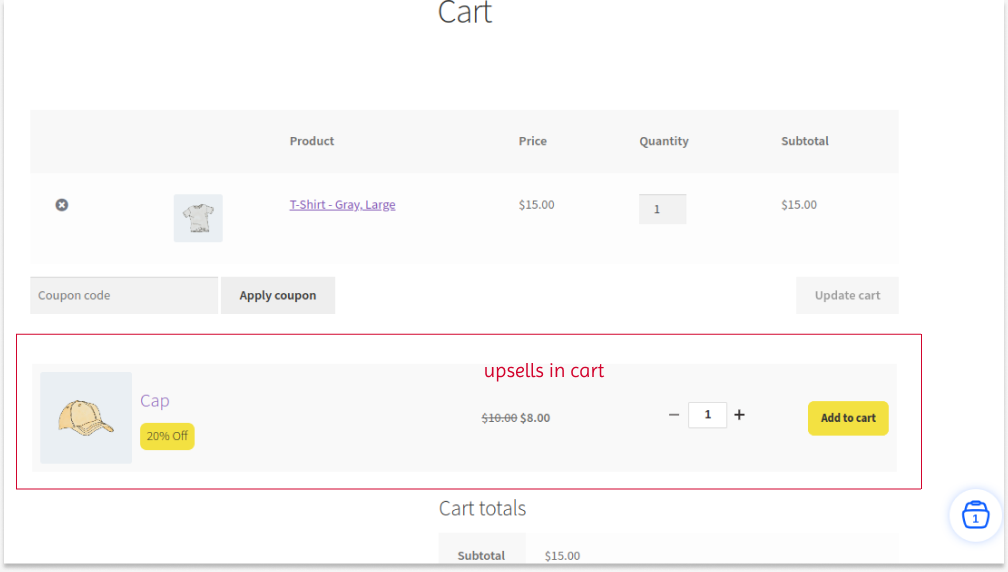
Enhance shopping experience by offering personalized upsells to customers based on purchase history using the UpsellWP plugin.
Customizing WooCommerce Cart Upsell Offers
To make even more customizations to your cart upsell offers, read the below section. Go to the existing Campaign you are creating and scroll to the “Offers” section. Click on the “Add Offer” button.
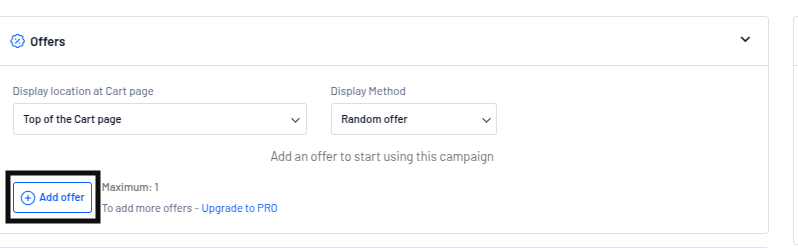
In the following screen, you can find three sections namely,
- Offer Info
- Content
- Design
With these options you can easily customize your WooCommerce cart upsell offers based on your brand style, sales goals, etc.
A) Offer Info
- Choose offer products and set quantities.
- Apply discount type and discount value to upsell products.
- You can also set the overall usage limit and usage limit per customer for the upsells.
B) Content
- In the “Content” section, you can edit the title and CTA text for the upsell offer.
- You can also choose the customized image for the product.
C) Design
- You can change the template for the upsell offer.
- With the “Styles” option, you can customize text color, background color, border styles and colors, and font styles for both offer text and CTA buttons.
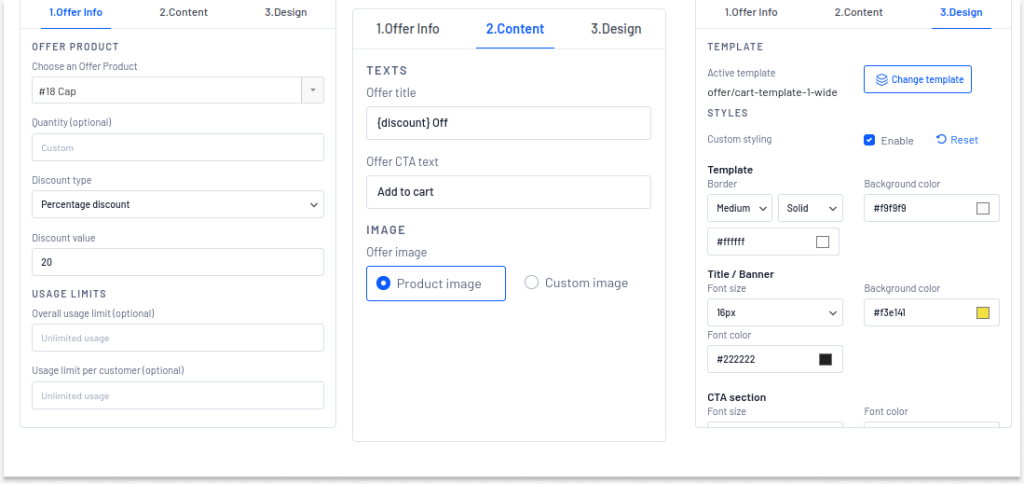
Cart Upsell Settings
Besides the above customizations, you can also go to the “Settings” page of the UpsellWP plugin.
1) Click the “Settings” option from the UpsellWP dashboard and click “Campaigns.”
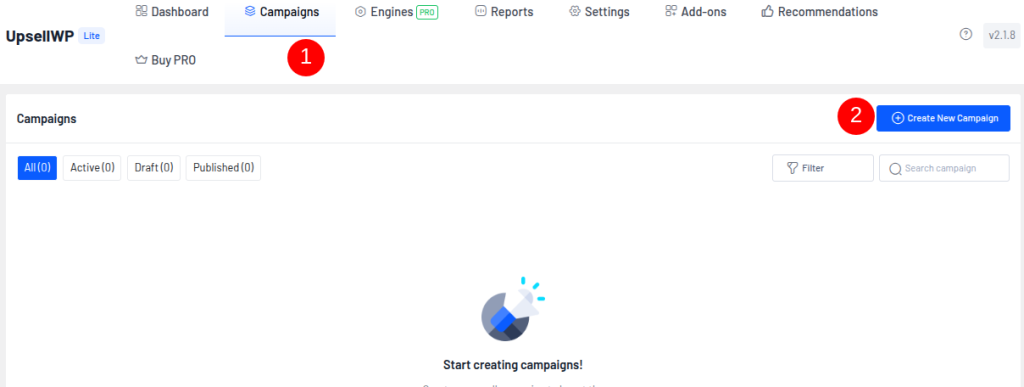
2) Scroll down to “Cart & Checkout Upsells” sub-section.
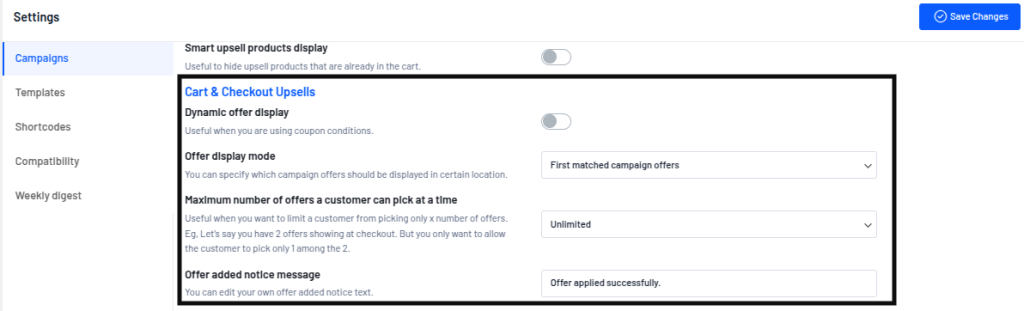
3) Here, you can enable “Dynamic offer display” and “Offer display mode”.
4) You can also add or edit the offer message that appears when customers add the upsells to their cart.
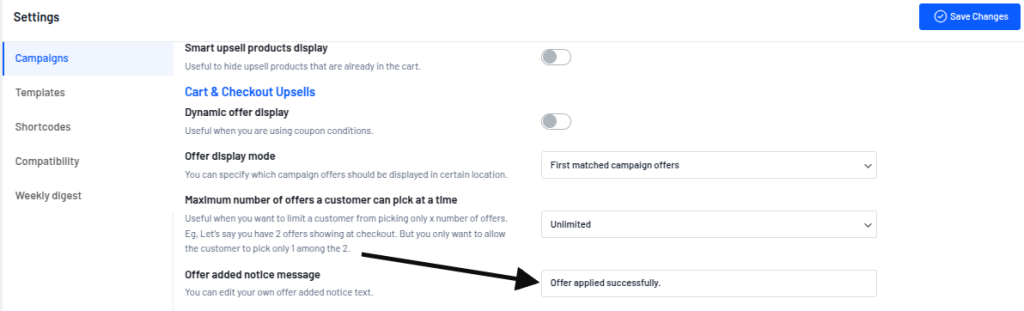
5) In the “Maximum number of offers a customer can pick at a time” option, set the maximum number of upsell offers a customer can add to their cart.
- Imagine you are showing two upsell offers on the cart pages, and a customer adds one upsell to their cart. Now, if you select the above “maximum number of offers” as “one”, the other upsell offer will be automatically hidden, and customers can’t add the second offer to their cart.
- If you set the number as “two or unlimited”, the other upsell offer will show on cart pages that customers can add to the cart or ignore it.
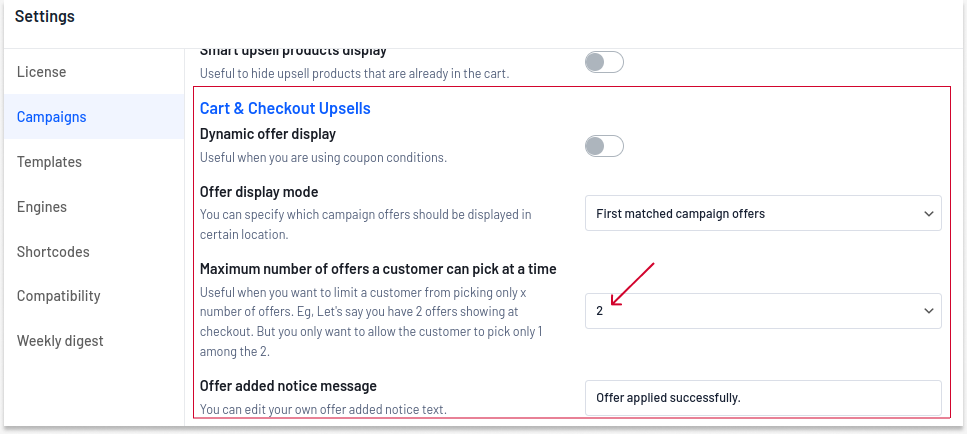
Effective Ways to Sell Upsells on WooCommerce Checkout
Here are effective ways to sell upsells on a WooCommerce cart:
- Show Related Products: Display items complementary to what the customer is buying. For example, suggest accessories like laptop sleeves or phone cases.
- Use “Frequent Purchases” Suggestions: Recommend products commonly bought together, like a camera with a memory card or tripod, based on customer behavior.
- Offer Limited-Time Discounts: Create urgency with time-sensitive offers, such as “Get 10% off if you add this item in the next 15 minutes.”
- Create Bundles: Offer discounted bundles that group related items together. For instance, sell a camera with a bundle of accessories at a lower price.
- Add “Free Shipping” Threshold: Suggest items that help customers reach the free shipping minimum, encouraging them to buy a bit more.
- Use Popups: Add WooCommerce Upsell Popups at checkout, like “Customers who bought this also bought these.”
- Highlight Best Sellers: Recommend top-rated or most popular products, leveraging social proof to encourage more purchases.
- Offer Loyalty Points: Reward customers with extra loyalty points for adding upsell items, motivating them to purchase more for future benefits.
- Leverage Product Reviews: Promote upsell products with great reviews or high ratings to build trust and encourage purchases.
- Personalized Recommendations: Use customer purchase history to suggest products they’ll likely want, making the upsell more relevant. You can use WooCommerce product recommendation plugins to filter out products.
These tactics can boost your sales and enhance customer satisfaction by making the shopping experience more personalized and valuable.
Benefits Of WooCommerce Cart Upsell
Upselling in WooCommerce carts is a must-try strategy. Here is why:
a) Gain Product Visibility
Imagine a customer browsing your store and adding the item they need to their cart. After checkout, they will leave your store.
If you show upsells on cart pages, customers can explore other products in your store and may add them to their cart if the suggestions are relevant and complement their previously added items.
It will increase product visibility and additional sales.
b) Increase Average Order Value
Cart upselling strategy can increase the average order value of your store. You can personalize cart upsells and cross-sell recommendations, urge customers to add these extra products, and increase the cart value. This will automatically result in higher revenue.
Also Read: 15 Ways to Increase Average Order Value (+AOV Calculator)
c) Enhance Customer Experience
Sometimes, customers can leave their cart after adding products to their cart. And non-relevant products can be one of the reasons behind this abandoned cart.
When you use this opportunity to show the most suitable upsells with more product ideas, customers are more likely to check out and buy those products. This not only increases sales but enhances their shopping experience, which also leads to increased customer loyalty.
In short, your store needs a strategic upsell offer on cart pages. Let’s discuss the steps to do it.
Reduce cart abandonment rate in your store by offering relevant upsell products in the cart that attracts customers using the UpsellWP plugin.
Conclusion
WooCommerce cart upsells should be a great strategy to increase the order value by up to 30%. With a versatile plugin like UpsellWP, you can create unique and irresistible upsell offers that motivate customers to spend more on your store.
Plan your upselling offers based on customer needs and interests. Personalize it to grab their attention and get additional sales with every order.
If you have any questions about using the UpsellWP, you can also contact our support team. We are always ready to help you manage your store and increase sales.
Also Read
- How to show upsells on WooCommerce checkout pages with order bumps?
- How to show one-click upsells to increase post-purchase sales?
- How to show product add-ons to increase customer engagement?
Frequently Asked Questions
Showing WooCommerce upsells in cart is a strategy where you can show related upsell and cross-sell items on cart pages to help customers find more products, encourage them to purchase more, and increase the average order value.
For example, if a customer adds a t-shirt to their cart, you can show related items, such as a cap, belt, or other accessories that complement their main products.
Here are some tips for an effective cart upselling campaign in WooCommerce:
1. With plugins like UpsellWP, you can add discounts to your upsell suggestions in the cart. Customers can buy more when they get a valuable deal.
2. You can customize the offer style based on your brand to grab customers’ attention.
3. Instead of random suggestions, you can analyze customers’ needs and show product recommendations that align with them. Personalized products are more likely to be purchased.
WooCommerce has an upsell feature by default. However, it can only be displayed on product pages. You can use the UpsellWP plugin to show personalized upsells on WooCommerce cart pages.
Cart Upsell occurs when additional products are suggested while customers are browsing their cart, before checkout. Checkout Upsell happens during the final purchase stage, usually on the checkout page, prompting customers to add complementary items right before completing their order. Both aim to increase the total order value.