New Year Sale: Save upto 50%!
Offer valid for a short period.
00
Days
00
Hours
00
Minutes
00
Seconds
New Year Sale: Save upto 50%!
Offer valid for a short period.
Increase Your Order Value With Smart Upsells
Personalize product recommendations, customize upsell offers, increase AOV, and boost sales with our all-in-one WooCommerce Upsell plugin.
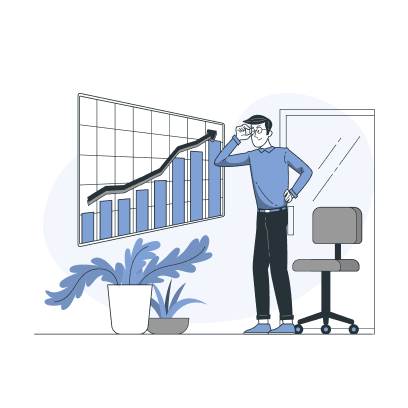
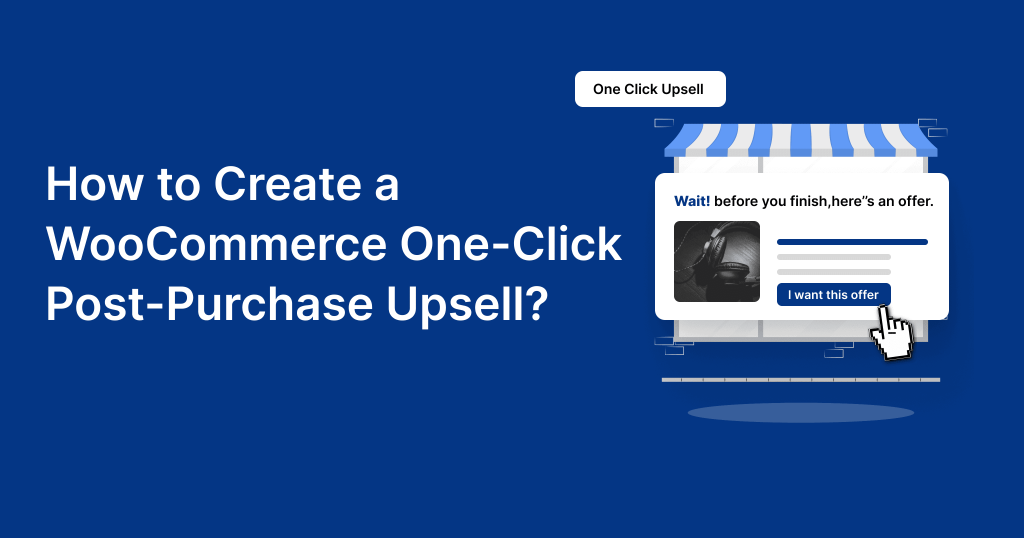
Are you fed up with a one-time sale from your online store? A WooCommerce one click upsell strategy makes customers repeat purchases after checkout and increases post-purchase sales. It is a myth that upselling makes customers spend more. If implemented right, it can help customers find more helpful products, enhance their shopping experience, and increase average order value.
With WooCommerce, you can only create default upsells and cross-sells on product and cart pages. So, we need an easy-to-use one click upsell plugin for WooCommerce to show upsells after the checkout process.
In this blog, let’s learn the steps to create a one click post-purchase upsell for WooCommerce using the UpsellWP plugin. At the end of this guide, you can show single-click upsells to increase your sales.
Increase your order value to 30% with one click post-purchase upsell offers. Use UpsellWP to customize your offer.
A WooCommerce one click upsell (or post-purchase upsell) is a promotional strategy that shows upsell offers after checkout and urges customers to add upsell products in a single click without re-entering their payment details.
This post-purchase upsell WooCommerce offer adds value to customers’ main products, helping store owners increase order value and gain repeat sales.
Example: When a customer buys a T-shirt, you can show expensive upsells as a branded and high-cost t-shirt (or) related items, such as a cap or belt, to increase sales.
Also Read: A Complete Guide to Upsell Products in WooCommerce
WooCommerce one click upsell involves four-step processes. Here is the simple and complete workflow:
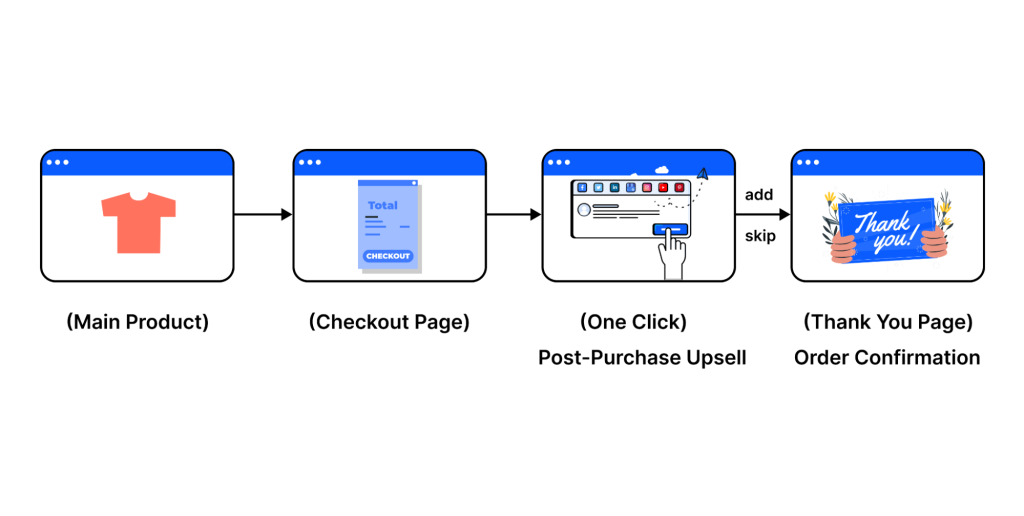
WooCommerce post purchase upsell is an easy-to-implement strategy that takes less time to create the flow and gain more revenue.
Creating a WooCommerce one click upsell is simple with the UpsellWP plugin. Follow these installation steps to install and activate the plugin on your WordPress dashboard.
Let’s discuss the steps to add one click upsells to your WooCommerce store. We can use popular scenarios to bring new ideas to your campaign.
Example: Let’s show “chocolate” as an upsell item.
This simple and basic post purchase upsell product helps you learn how the upsell funnel works, and the plugin simplifies the process.
To create simple one click upsells in WooCommerce:
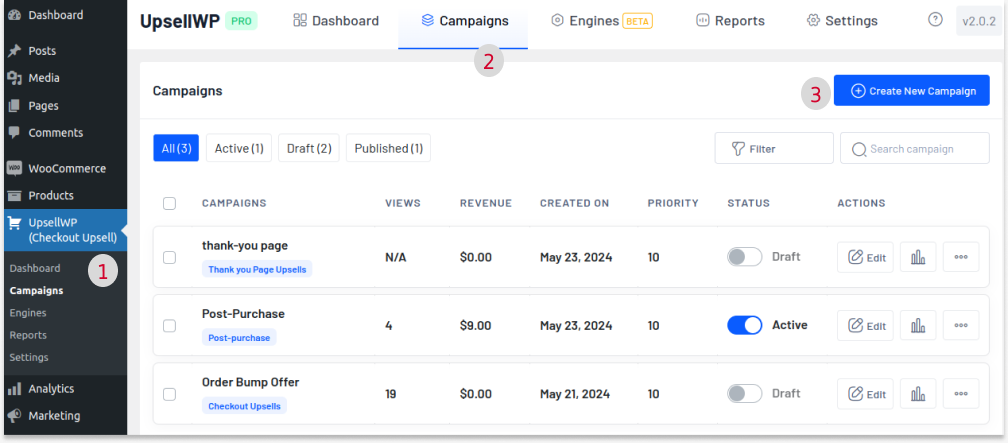
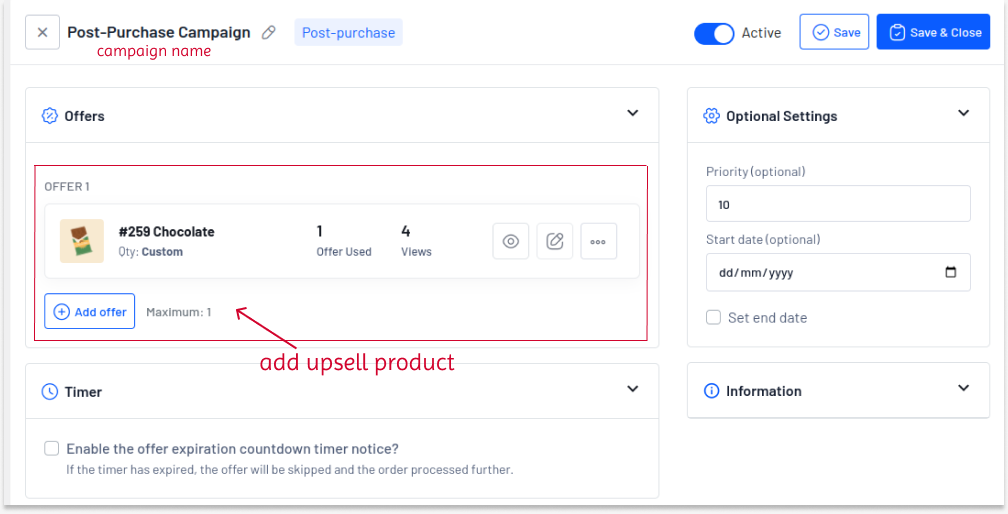
Now, when customers place an order, a post-purchase offer page will be displayed, where the one click upsell is shown.
Customers can add or skip this offer and navigate to the order confirmation on the thank-you page.
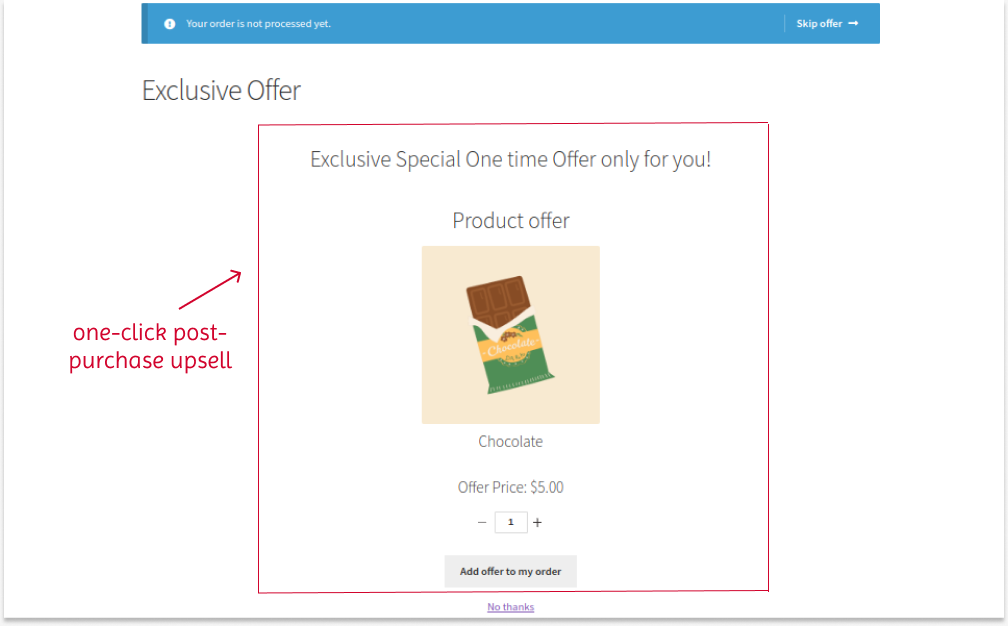
Show one click upsells only to specific users or user roles to enhance their experience and loyalty and get repeat orders.
Example: Display a Free One Click Upsell Item Only When Customers Spend $199 or above.
Providing upsells based on cart total will motivate customers to spend more to reach the specific threshold to claim the offer. Also, offering a discounted price on upsells will increase the chance of accepting them.
To create a WooCommerce post purchase upsell based on cart total:
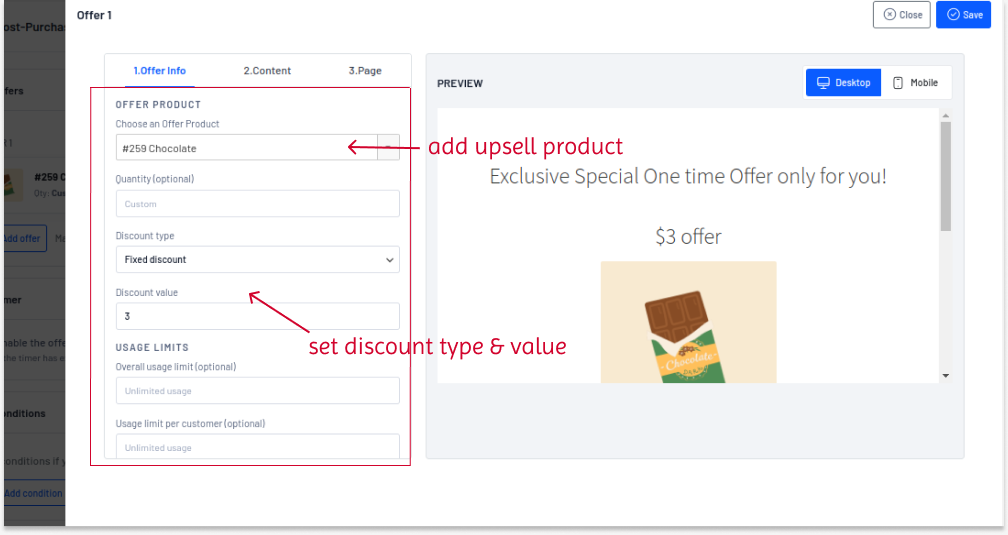
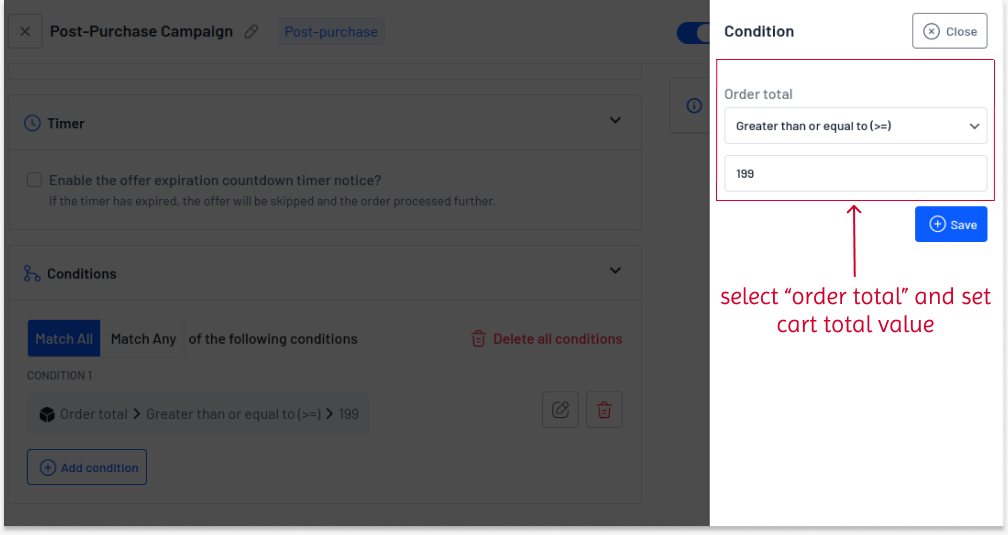
The post purchase upsell page will be displayed only when customers’ carts reach $199 or above.
Example: Let’s offer upsell only to specific users with countdown time.
The limited-time offer creates urgency and urges customers to get the deal before it ends. To create a one click upsell funnel for WooCommerce based on specific users:
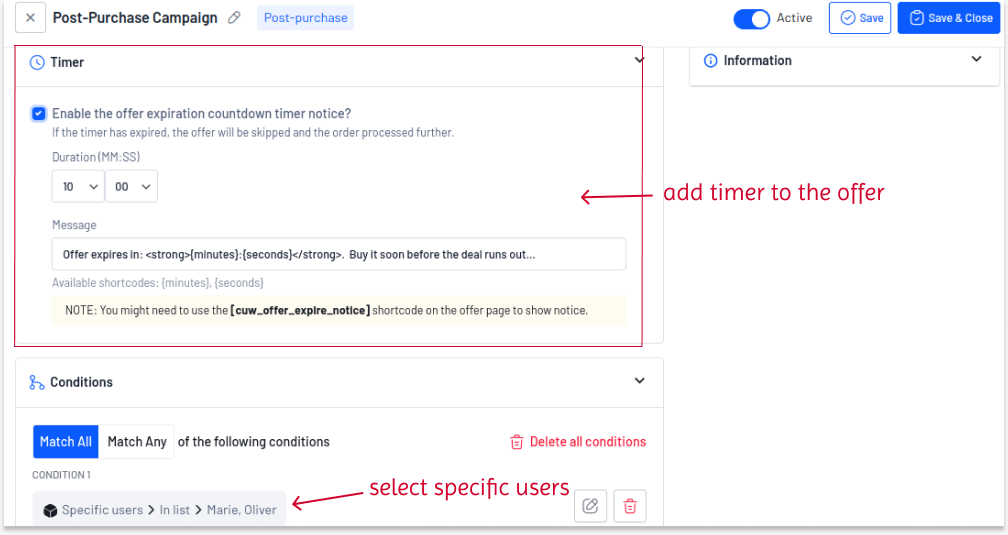
When the specific assigned users log in and purchase products, the single-click upsells will be displayed.
Example: We will offer a free upsell product only to first-order customers.
Offering free products can attract more customers, appreciate their first purchase with the store, and retain them for future purchases.
To create a free one click upsell in WooCommerce:
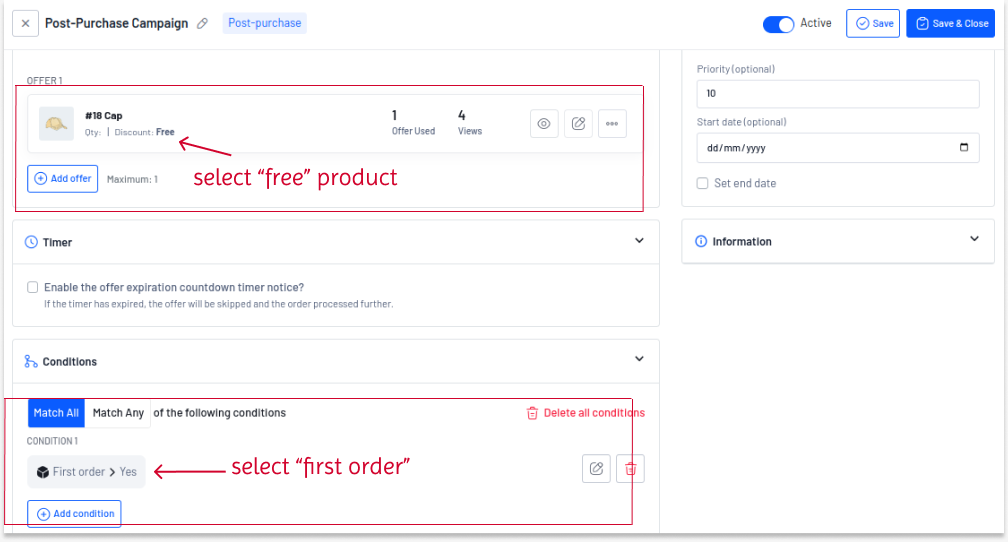
Now, the free product is available only for first-time customers.
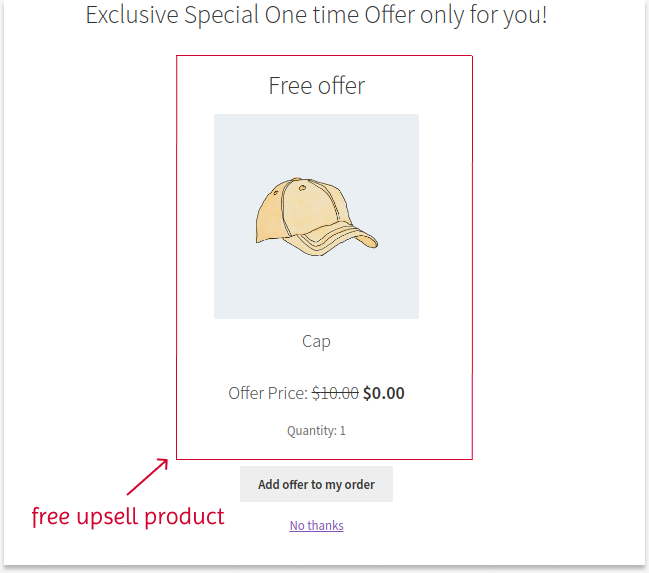
Note:
When adding a free product to the offer, you must set the “quantity” to “1” to prevent customers from adding two or more free products to their cart.
Similarly, you can set product quantity for all other discount types.
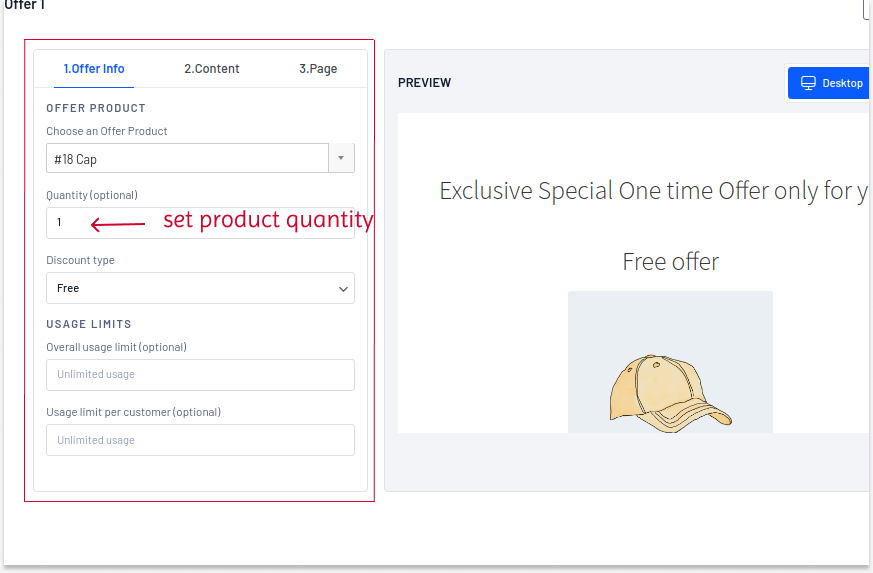
Other than offering single-click upsells based on cart total, specific users, and first-order, UpsellWP provides other conditions to set different purchase conditions, such as:
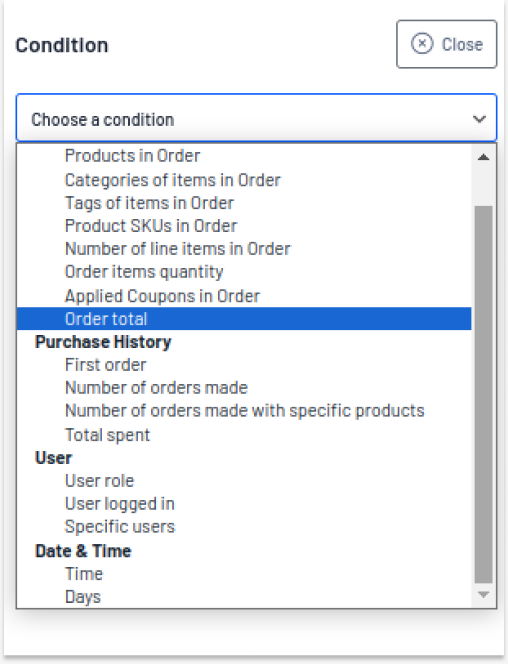
You can customize the offer title and its template content:
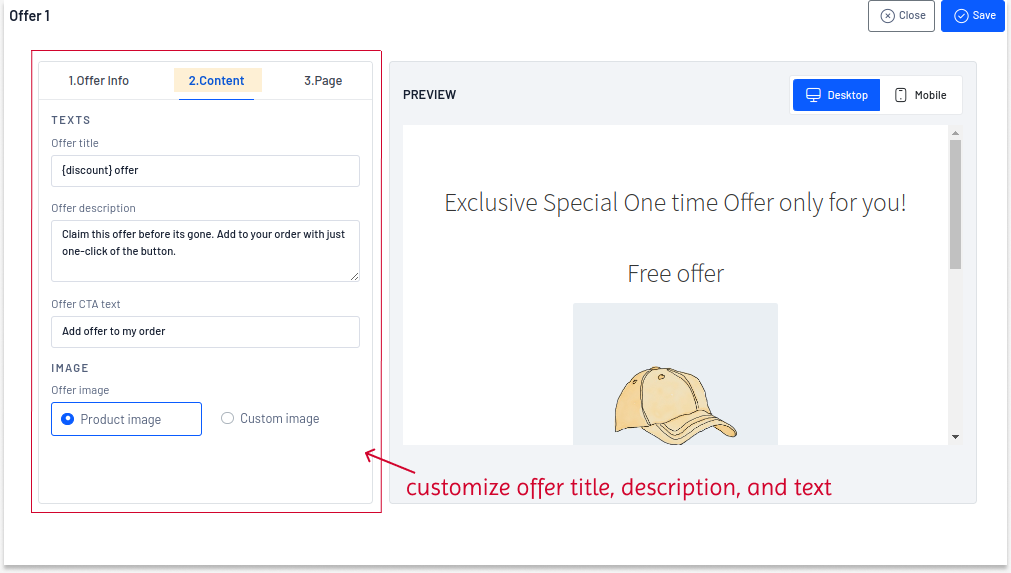
WooCommerce One click upsells are great strategies to increase order value without pushing customers away. Here are some one click WooCommerce upsell strategies to create profitable 1-click upsells:
Showing WooCommerce one click upsell post-purchasing by the customer is necessary to retain them for future sales. It offers a few other benefits:
Overall, a single WooCommerce one click upsell will help you increase order value and sales and get repeat orders.
Display one click post-purchase upsells based on cart total using UpsellWP to increase order value and sales.
WooCommerce one click upsell is a simple, easy-to-offer, and profitable strategy to increase sales after customers complete a purchase.
Single-click upsells reduce the marketing cost of acquiring new customers by making sales with existing customers. Enhancing customers’ experiences and retaining them for long-term purchases is a good idea.
All you need is a versatile plugin like UpsellWP to create your post purchase upsell in WooCommerce. This plugin is specifically recommended as you can create other upsell campaigns, such as:
If you haven’t tried this strategy yet, it’s time to start implementing this strategy immediately to increase your order value and make more repeated sales.
Guides To Increase Your Average Order Value
A WooCommerce one click upsell plugin helps store owners create customized single-click upsell offers after customers place an order to increase the order value.
UpsellWP is one of the best one click upsell plugins for WooCommerce stores. You can also check the attached guides above to explore the four other best plugins and choose the best one as per your needs.
Upselling (or Upselling) is the process of selling an upgraded or higher-end version of the product as a suggestion to customers’ main product.
Cross-sell (or Cross-selling) is the process of selling related and low-cost products as suggestions that complement customers’ initial items.
For creating a one click upsell offer after checkout, you can either show upsell or cross-sell items as an offer based on customers’ purchases and preferences.
The secret to increasing average order value is the way you show upsell and cross-sell offers.
Here are a few best practices to consider to increase AOV:
1. Offer only related products as upsells or cross-sells
2. Provide discounts to upsell to increase its visibility and sales.
3. Customize offer design based on your brand.
4. If you are offering upsells after purchase, make sure you have included the one click option to simplify customers’ tasks.
5. Monitor your upsell campaigns frequently to check sales performance and alter strategy based on results.
Upselling works and increases your order value only when you implement them in the right way. Make sure that you have provided limited and suitable product suggestions that urge customers to add items to the cart instead of pushing them away with multiple and random product recommendations.