Christmas Sale: Save upto 50%!
Offer valid for a short period.
00
Days
00
Hours
00
Minutes
00
Seconds
Christmas Sale: Save upto 50%!
Offer valid for a short period.
Increase Your Order Value With Smart Upsells
Personalize product recommendations, customize upsell offers, increase AOV, and boost sales with our all-in-one WooCommerce Upsell plugin.
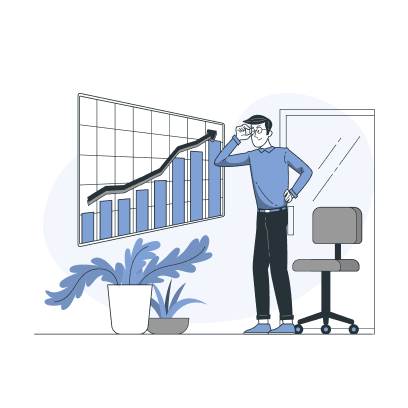
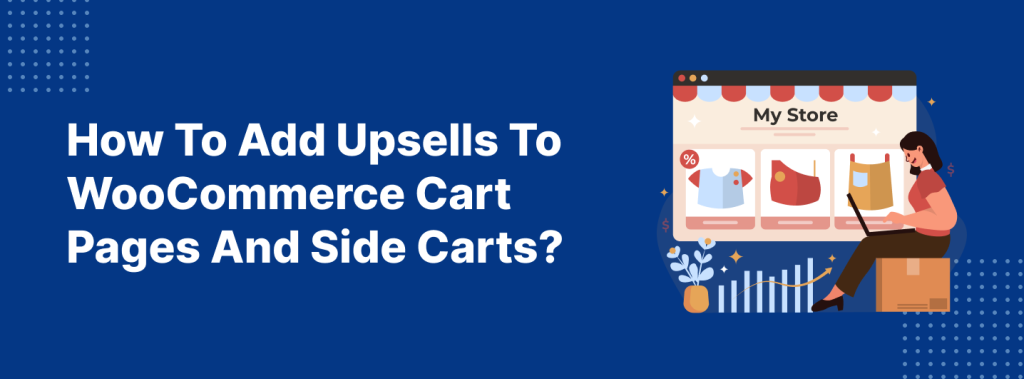
WooCommerce cart upsells are a smart way to boost your average order value and should be part of your core sales strategy.
Studies by Forrester and Gartner show that personalized upselling can increase revenue by up to 300%.
By showing relevant product suggestions based on what’s in the cart, you can encourage customers to add more items, leading to a higher order value and extra sales.
While WooCommerce includes basic upsell and cross-sell features, it only supports cross-sells on the cart page and doesn’t allow true upsells.
That’s where a plugin like UpsellWP comes in. It lets you add and manage upsell offers on both cart pages and side carts, giving you more flexibility to engage shoppers before checkout.
You can also control where, when, and to whom the cart upsell offers appear, making your strategy more targeted and effective.
In this blog, I’ll show you how to create WooCommerce cart upsells and display product suggestions in the side cart, an advanced feature that makes checkout smoother and more engaging.
Increase your average order value by up to 31% by showing personalized upsells in WooCommerce carts using UpsellWP.
WooCommerce cart upsell is an upselling strategy where you can show related upsell and cross-sell items on cart pages to help customers find more products, encourage them to purchase more, and increase the average order value.
For example, if a customer adds a t-shirt to their cart, you can show related items, such as a cap, belt, or other accessories that complement their main product.
WooCommerce Cart Pages are the main pages where customers review their selected products before checkout. It shows the full list of items, quantities, prices, and lets customers update or remove products.
Side Carts in WooCommerce are smaller, slide-out panels or pop-ups that appear alongside the shopping experience. They give a quick view of the cart without leaving the current page, making it easier for customers to review and add upsells without interrupting their shopping flow.
Why Show WooCommerce Upsell in Carts?
Here are a few benefits of showing WooCommerce upsell in carts:
1. Gain Product Visibility
Imagine a customer browsing your store and adding the item they need to their cart. After checkout, they will leave your store.
If you show WooCommerce upsells on cart pages or side carts, customers can explore other products in your store and may add them to their cart if the suggestions are relevant and complement their previously added items.
It will increase product visibility and additional sales.
2. Increase Average Order Value
Increasing the average order value (AOV) is the benefitted goal behind the cart upselling strategy.
You can personalize WooCommerce cart upsells and cross-sell recommendations, urge customers to add these extra products, and increase the cart value. This will automatically result in higher revenue.
3. Clears Out Inventory
You may have products that aren’t selling well or are left over from seasonal campaigns. Keeping them in stock for too long can take up space and tie up cash flow.
Using cart upsells for WooCommerce helps in promoting these slow-moving or seasonal items; you give them more visibility right when customers are ready to buy. It clears out excess inventory, increases overall sales, and keeps your product catalog fresh.
4. Enhance Customer Experience
Sometimes, customers can leave their cart after adding products to their cart. And non-relevant products can be one of the reasons behind this abandoned cart.
When you use this opportunity to show the most suitable upsells with more product ideas, customers are more likely to check out and buy those products. This not only increases sales but also enhances their shopping experience, which leads to increased customer loyalty.
In short, your store needs a strategic upsell offer on cart pages. Let’s discuss the steps to do it.
Adding WooCommerce upsells on cart pages and side carts requires a plugin. For this guide, you can learn the steps using the UpsellWP plugin.
With plenty of plugins available online, this plugin can be the best all-rounder. It has ten pre-built upsell campaigns that help you create an upsell sales funnel from product to checkout pages and the after-purchase process.
To install the plugin:
To add WooCommerce cart upsells using UpsellWP:
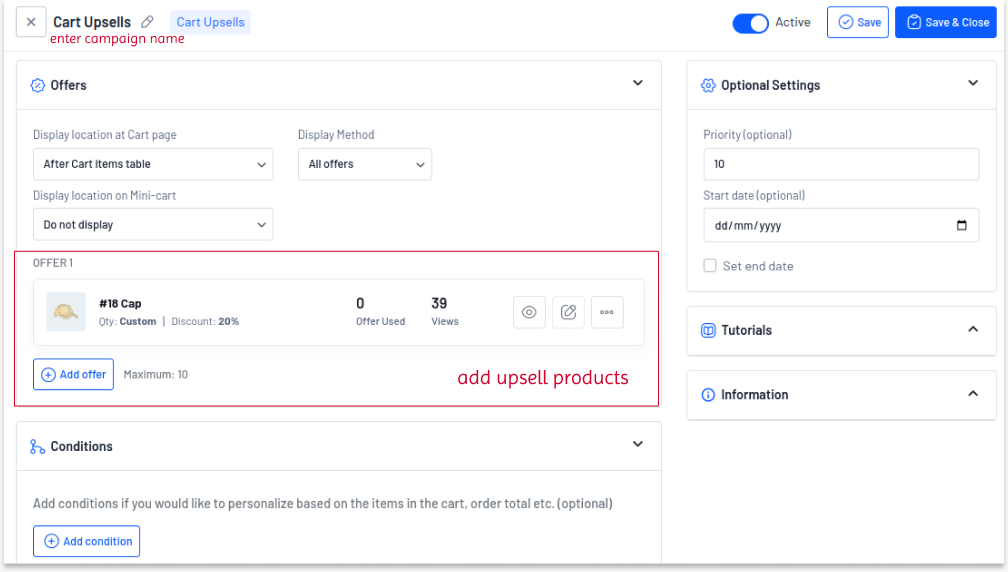
Now, the upsell offer will appear on cart pages, and customers can easily add it to their cart by clicking the “Add to cart” button.
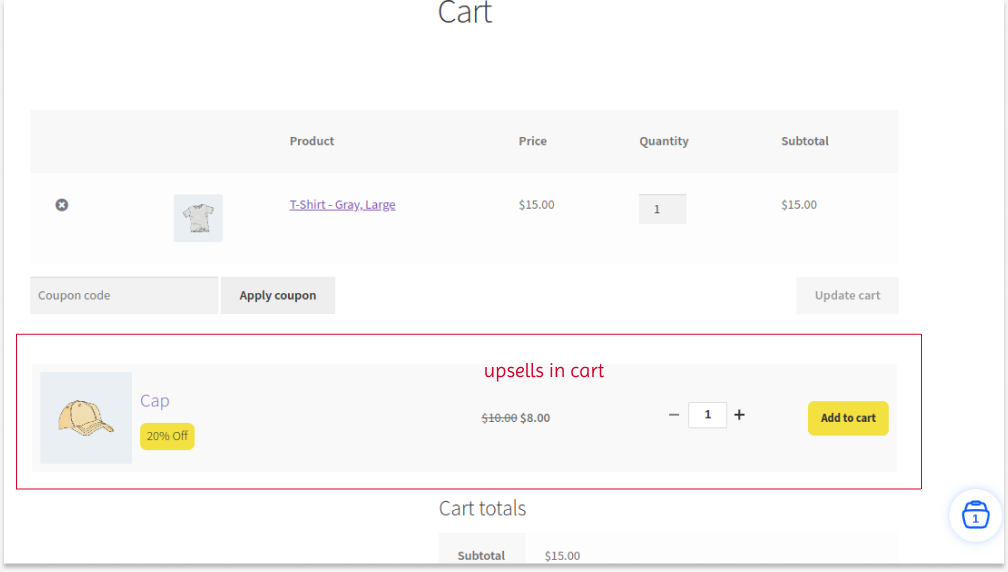
Show WooCommerce cart upsells only to specific customers using UpsellWP to enhance customer loyalty.
While adding an upsell offer in the “Offer” section, you noticed three sections where you can easily customize upsells based on your brand styles and sales goals.
A) Offer Info
B) Content
C) Design
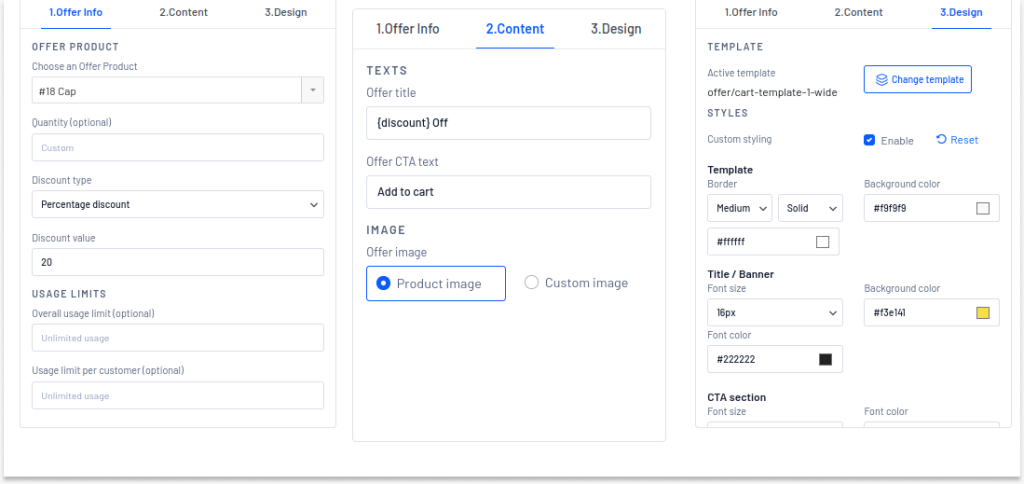
You can also go to the “Settings” page of the UpsellWP plugin. In the “Campaigns” section, scroll down to “Cart & Checkout Upsells.”
Here, you can enable “dynamic offer display” and display mode. You can also edit the offer message that appears when customers add the upsells to their cart.
In the “Maximum number of offers a customer can pick at a time” option, set the maximum number of upsell offers a customer can add to their cart.
Imagine you are showing two upsell offers on the cart pages, and a customer adds one upsell to their cart.
Now, if you select the above “maximum number of offers” as “one,” the other upsell offer will be automatically hidden, and customers can’t add the second offer to their cart.
If you set the number as “two or unlimited,” the other upsell offer will show on cart pages that customers can add to the cart or ignore.
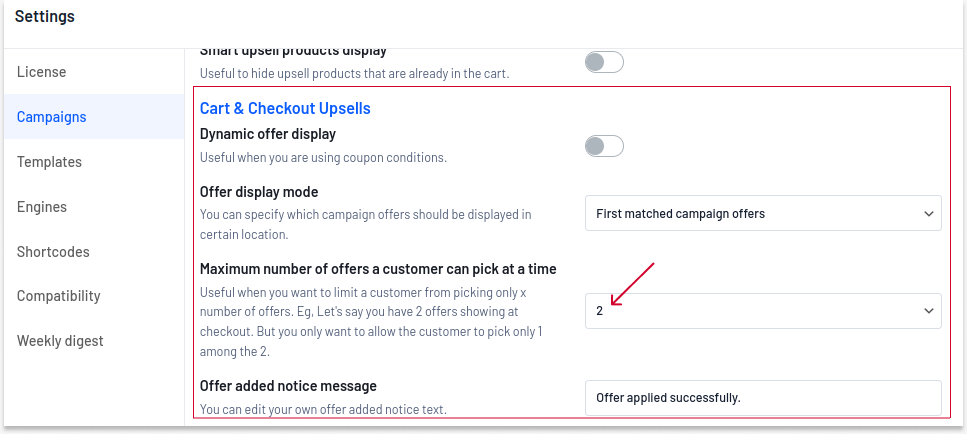
Show cart upsell offers based on customers’ cart value using UpsellWP to easily increase order value and sales.
WooCommerce cart upsells should be a great strategy to increase the order value by up to 31%.
With a versatile plugin like UpsellWP, you can create unique and irresistible upsell offers that motivate customers to spend more in your store.
Plan your upselling offers based on customer needs and interests. Personalize it to grab their attention and get additional sales with every order.
If you have any questions about using UpsellWP, you can also contact our support team. We are always ready to help you manage your store and increase sales.
Also Read
Yes, if you want to boost sales and increase average order value without complicating the customer journey.
WooCommerce’s built-in features are limited.
You can only show cross-sells on the cart page. A dedicated cart upsell plugin like UpsellWP lets you display personalized product suggestions, manage upsells easily, and even show offers in the side cart for better visibility and faster conversions.
It’s a simple upgrade that can deliver big results.
Here are some tips for an effective cart upselling campaign in WooCommerce:
1. With plugins like UpsellWP, you can add discounts to your upsell suggestions in the cart. Customers can buy more when they get a valuable deal.
2. You can customize the offer style based on your brand to grab customers’ attention.
3. Instead of random suggestions, you can analyze customers’ needs and show product recommendations that align with them. Personalized products are more likely to be purchased.
By default, WooCommerce only allows upsells on product pages, not in the cart or side cart.
To show personalized upsells directly in the WooCommerce side cart, you’ll need a plugin like UpsellWP. It lets you display relevant product suggestions where customers are most likely to take action, right before checkout.