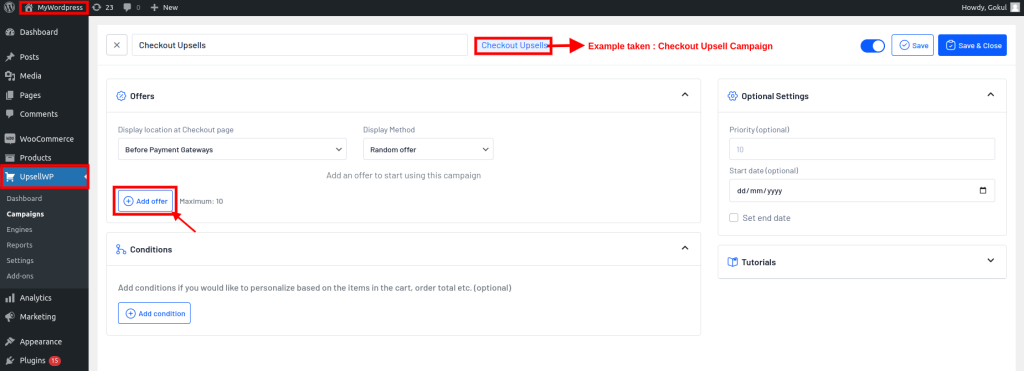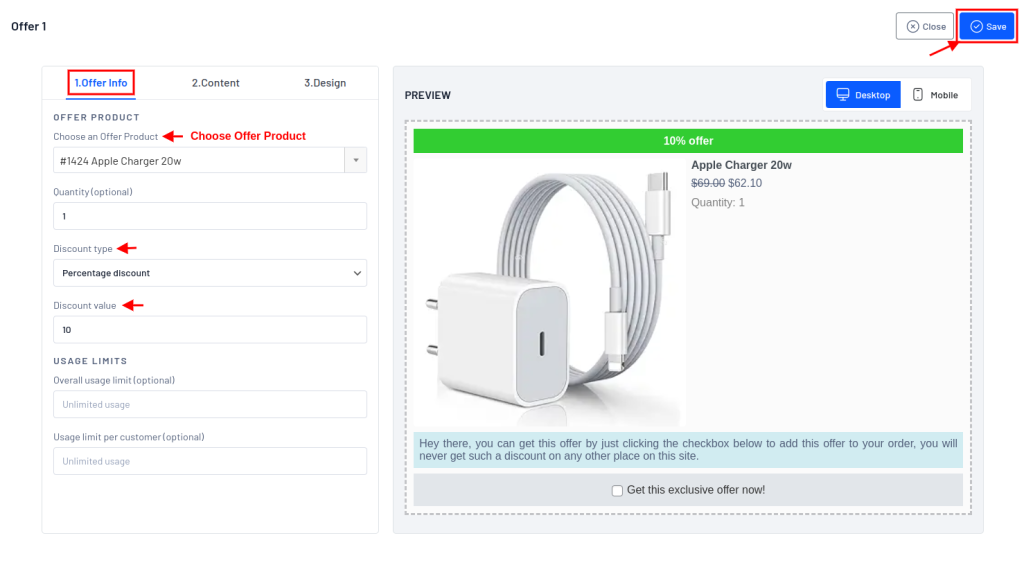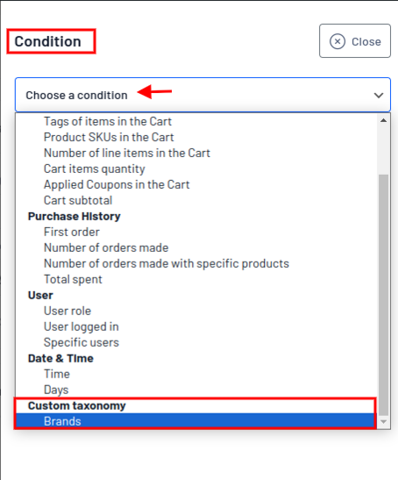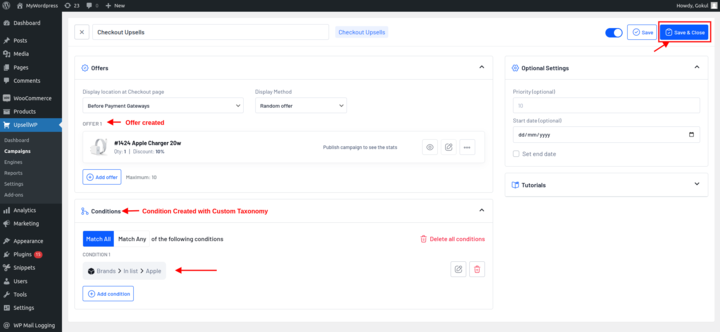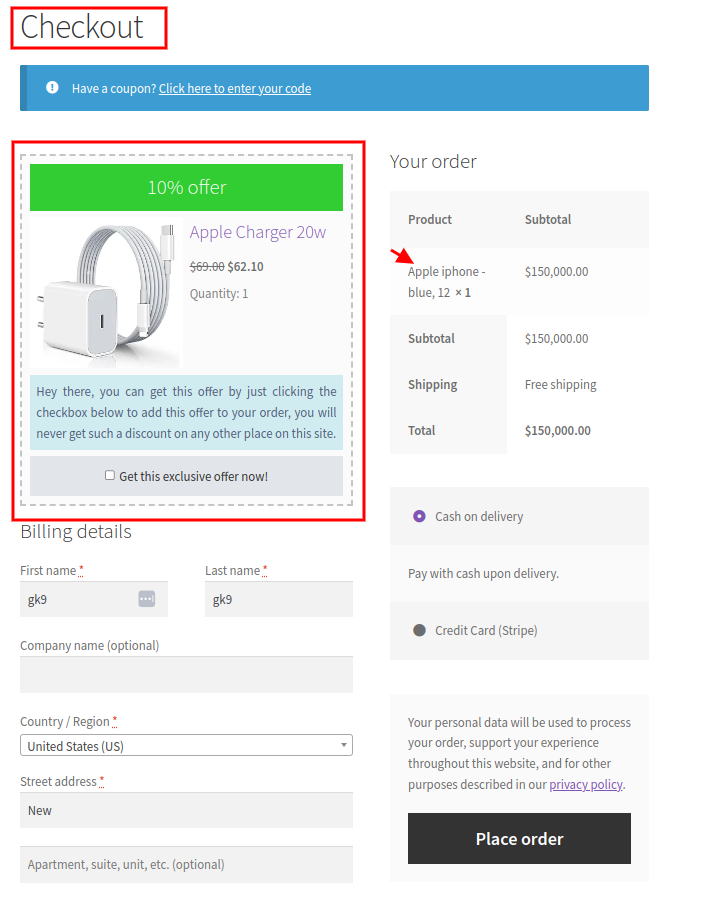Christmas Sale: Save upto 50%!
Offer valid for a short period.
00
Days
00
Hours
00
Minutes
00
Seconds
Christmas Sale: Save upto 50%!
Offer valid for a short period.
by UpsellWP
Target specific brands and enhance your WooCommerce store’s upsell and cross-sell campaigns with the Custom Taxonomy Add-On by UpsellWP.
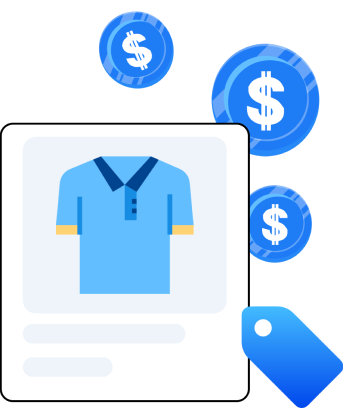
The Custom Taxonomy Add-On by UpsellWP allows you to show targeted upsell and cross-sell products based on custom taxonomies like brands.
This feature provides more precise targeting options for your marketing campaigns, ensuring that customers see relevant upsell and cross-sell products.
Taxonomy Add-On, taking the “Checkout Upsell” campaign as an example.
To activate the “Custom Taxonomy” Add-on, download and install the UpsellWP plugin. Then, go to WooCommerce dashboard -> UpsellWP -> Add-ons.
Here, we will show the workflow of the Custom